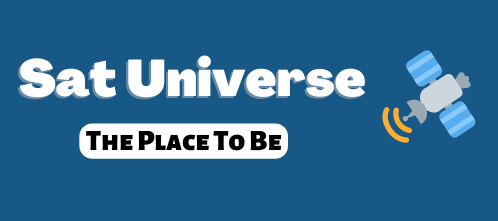You are using an out of date browser. It may not display this or other websites correctly.
You should upgrade or use an alternative browser.
You should upgrade or use an alternative browser.
Qbox How To
- Thread starter k@lkov
- Start date
- Status
- Not open for further replies.
QBOX Updater HowTo
The Qbox "QBOX Updater v.1.0.6" update
First the Qbox with your PC, with a rs232 (null modem cable) and a LAN cable.
Then the QBOX Updater v.1.0.6 (or later).
Qbox access: root and password: qboxqbox test connect, and save if connection.
save if the connection.
Then the Qbox Updater settings.
First select the Com port where the cable modem is zero, then click on Use Lan, then the IP of the PC's.
Then Qbox to update the page and select the file to update.
The file and select Yes.
The update now takes a few minutes.
Then OK, and the Qbox reboot.
That's it. Have Fun.










First the Qbox with your PC, with a rs232 (null modem cable) and a LAN cable.
Then the QBOX Updater v.1.0.6 (or later).
Qbox access: root and password: qboxqbox test connect, and save if connection.
save if the connection.
Then the Qbox Updater settings.
First select the Com port where the cable modem is zero, then click on Use Lan, then the IP of the PC's.
Then Qbox to update the page and select the file to update.
The file and select Yes.
The update now takes a few minutes.
Then OK, and the Qbox reboot.
That's it. Have Fun.
QBox One Diablo 2.3 Inside PVR InfosQBox One Diablo 2.3 Inside PVR Infos
QBox One Diablo 2.3 Inside PVR Infos
1. Receptor de TV vía satélite (DVB-S)
2. USB 2,0 puerto para PVR
3. Puerto de comunicación Ethernet 10/100 Mbit
4. Sintonizador Terrestre (DVB-T)
5. RS-232 Serial puerto COM
6. S-PDIF salida de audio digital
7. Composit Video y salida de audio
8. Scart entrada / salida
9. Fuente de alimentación Switch
10. Botón de reinicio exterior
11. 12 voltios fuente de alimentación externa
FUTURES
. Linux OS - Kernel 2.6.17
. 250 MHz procesador PowerPC
. 2 LED de estado
. Grabación de vídeo personal (PVR) a través de dispositivos USB externos
. Plug & Play Afinadores (DVB-S, DVB-C DVB-T)
. 2 x lector de tarjeta inteligente (DuoCrypt)
. V.24 puerto serie RS232
. 10/100 Mbit Ethernet compatible
. 2 X Scart
. Video Audio Cinch a cabo
. S / PDIF digital para el flujo de bits
. El apoyo a HD interno (2,5 ") en cualquier capacidad
. Canal de cambiar la hora <1 segundo
. Soporta EPG (guía de programación electrónica)
. Soporta múltiples conmutación de control de LNB (DiSEqC)
. Totalmente adaptable OSD en varios idiomas
Las características calientes
. PVR a través de USB 2,0 con 2 puertos USB (frontal y posterior)
. Wi-Fi 802.11b / g (*)
. Dual Tuner (*)
__________________
QBox One Diablo 2.3 Inside PVR Infos
1. Receptor de TV vía satélite (DVB-S)
2. USB 2,0 puerto para PVR
3. Puerto de comunicación Ethernet 10/100 Mbit
4. Sintonizador Terrestre (DVB-T)
5. RS-232 Serial puerto COM
6. S-PDIF salida de audio digital
7. Composit Video y salida de audio
8. Scart entrada / salida
9. Fuente de alimentación Switch
10. Botón de reinicio exterior
11. 12 voltios fuente de alimentación externa
FUTURES
. Linux OS - Kernel 2.6.17
. 250 MHz procesador PowerPC
. 2 LED de estado
. Grabación de vídeo personal (PVR) a través de dispositivos USB externos
. Plug & Play Afinadores (DVB-S, DVB-C DVB-T)
. 2 x lector de tarjeta inteligente (DuoCrypt)
. V.24 puerto serie RS232
. 10/100 Mbit Ethernet compatible
. 2 X Scart
. Video Audio Cinch a cabo
. S / PDIF digital para el flujo de bits
. El apoyo a HD interno (2,5 ") en cualquier capacidad
. Canal de cambiar la hora <1 segundo
. Soporta EPG (guía de programación electrónica)
. Soporta múltiples conmutación de control de LNB (DiSEqC)
. Totalmente adaptable OSD en varios idiomas
Las características calientes
. PVR a través de USB 2,0 con 2 puertos USB (frontal y posterior)
. Wi-Fi 802.11b / g (*)
. Dual Tuner (*)
__________________
Manual VLC-streming Qbox-Uno
The first one installed in the use of addon Manager plug Qbox vlcf-1.8.0.
One lies in the Qbox with the image of Avalon 1.1.7 as follows:
1 st Blue Key
2 nd Manager Suite
3 rd Addon Manager
4 Server: Satfreaks.tv
5 th PlugIns
6 with the blue button to install the plug
Then you make your entry into VLC Player on your PC:
The red box to write behind the exe is a space

After going through FTP in the box (with the tool FlashFXP)
You should go to the folder: / var / tuxbox / config then designate the file "vlcf_original.xml" "vlcf.xml."
Then save the file on the PC and opens with a text editor, preferably with Notepad + + (Notepad in Windows standard is not suitable)
He then writes IP Server where gekennezichnet green (4 is the first line)

The next step must be on the web Qbox some adjustments are made
The web reached by them in their Web browser, the table of their intellectual property. Username: root password: qboxqbox
This should look like this: Because then you're going to Zap:

Then, in Stream:

Lastly, then to Options

Now you are streaming server Setup menu
This should look like this:

It is now under the server's configuration Edit

Under IP server uses the IP server for the Qbox stream.
Under the film bears the directory path where the data are (also recognizes subfolders).
The first thing then VLC player to the server, then the VLC on the front Qbox, which makes them better by the yellow button on the remote control, and then select VLC front, should now see their files are Route.
You can use the OK button, click the folder, etc.
If they occur strong want to make a movie through OK on the remote control and click on the yellow and blue button, which can then adjust the volume control
If all of them just follow the instructions that should make no problems
Manual VLC-streming con vlcf-1.8.0 en el Qbox-Uno con la imagen de Avalon
The first one installed in the use of addon Manager plug Qbox vlcf-1.8.0.
One lies in the Qbox with the image of Avalon 1.1.7 as follows:
1 st Blue Key
2 nd Manager Suite
3 rd Addon Manager
4 Server: Satfreaks.tv
5 th PlugIns
6 with the blue button to install the plug
Then you make your entry into VLC Player on your PC:
The red box to write behind the exe is a space

After going through FTP in the box (with the tool FlashFXP)
You should go to the folder: / var / tuxbox / config then designate the file "vlcf_original.xml" "vlcf.xml."
Then save the file on the PC and opens with a text editor, preferably with Notepad + + (Notepad in Windows standard is not suitable)
He then writes IP Server where gekennezichnet green (4 is the first line)

The next step must be on the web Qbox some adjustments are made
The web reached by them in their Web browser, the table of their intellectual property. Username: root password: qboxqbox
This should look like this: Because then you're going to Zap:

Then, in Stream:

Lastly, then to Options

Now you are streaming server Setup menu
This should look like this:

It is now under the server's configuration Edit

Under IP server uses the IP server for the Qbox stream.
Under the film bears the directory path where the data are (also recognizes subfolders).
The first thing then VLC player to the server, then the VLC on the front Qbox, which makes them better by the yellow button on the remote control, and then select VLC front, should now see their files are Route.
You can use the OK button, click the folder, etc.
If they occur strong want to make a movie through OK on the remote control and click on the yellow and blue button, which can then adjust the volume control
If all of them just follow the instructions that should make no problems
- Status
- Not open for further replies.