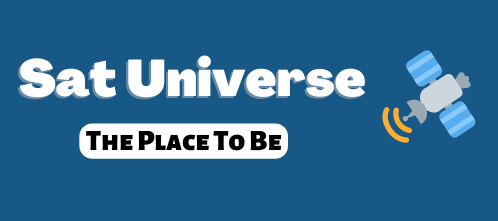[Plugin] WireGuard-Manager by Murxer
With the WireGuard Manager you can easily create a WireGuard Server on a ONE or TWO, or establish a connection to a WireGuard Server as a client.
Any system can be used as a client if WireGuard is offered here.
Here is an example:
Dreambox TWO runs as a WireGuard server, now I connect to my WireGuard server with my mobile phone and use the Internet here.
Thus all queries are sent over the WireGuard VPN tunnel as if I were at home.
I also stream the channels via the WireGuard VPN tunnel.
If you get permission for the home network, you can use the home network on the go as if you were at home.
Autostart:
Here the WireGuard server starts automatically after a restart
Static IP:
If you have been assigned a fixed IP by the provider, you can enter it here, if this is not the case, 0.0.0.0 must be here
be set.
DynDns:
If you use a DynDns, then 0.0.0.0 must be set for Static IP.
The DynDns can also be imported via a file, for this the file / tmp / WireGuardDynDns must be created.
In this the DynDns address is in the first line, if you now open the server settings, this is set automatically.
Port:
You can freely choose the port, this must then be released in the router.
For this you should assign a fixed IP to the ONE or TWO.
A port release is then created for the IP, with the port you have selected, UDP is used as the protocol.
WireGuard only supports UDP.
FTP:
Here you have the possibility to lock the user root in the / home / root directory.
This means that when the WireGuard server is running, the user root only has access to the / home / root folder.
Serves as security, as we can also give individual clients an FTP share.
When you have made your entries, then save everything with the green button or press OK.
Now the question appears whether you want to create a client.
You can put one on for her right away or later.
Installation:
Des weiteren müssen weiter Pakete installiert werden, je nach Box müsst ihr die WireGuardONE oder WireGuardTWO zip entpacken.
Nach dem entpacken, schiebt ihr den WireGuard Ordner ins /tmp Verzeichnis eurer Box.
Die Installation startet ihr über das Terminal mit python /tmp/WireGuard/WireGuard.py
Wenn alles richtig installiert worden ist sollte am Ende WireGuard has been successfully installed! erscheinen.
Ist das erledigt, Bitte noch einen Neustart der Box ausführen, ab dann könnt ihr WireGuard nutzen.
Die enigma2-plugin-extensions-wireguardmanager_x.x.x.deb nach /tmp schieben und folgendes ins Terminal eingeben:
apt-get update
dpkg -i /tmp/*.deb
apt-get -f install
thx @pclin der die Pakete für dieses Projekt erstellt hat.
With the WireGuard Manager you can easily create a WireGuard Server on a ONE or TWO, or establish a connection to a WireGuard Server as a client.
Any system can be used as a client if WireGuard is offered here.
Here is an example:
Dreambox TWO runs as a WireGuard server, now I connect to my WireGuard server with my mobile phone and use the Internet here.
Thus all queries are sent over the WireGuard VPN tunnel as if I were at home.
I also stream the channels via the WireGuard VPN tunnel.
If you get permission for the home network, you can use the home network on the go as if you were at home.
Autostart:
Here the WireGuard server starts automatically after a restart
Static IP:
If you have been assigned a fixed IP by the provider, you can enter it here, if this is not the case, 0.0.0.0 must be here
be set.
DynDns:
If you use a DynDns, then 0.0.0.0 must be set for Static IP.
The DynDns can also be imported via a file, for this the file / tmp / WireGuardDynDns must be created.
In this the DynDns address is in the first line, if you now open the server settings, this is set automatically.
Port:
You can freely choose the port, this must then be released in the router.
For this you should assign a fixed IP to the ONE or TWO.
A port release is then created for the IP, with the port you have selected, UDP is used as the protocol.
WireGuard only supports UDP.
FTP:
Here you have the possibility to lock the user root in the / home / root directory.
This means that when the WireGuard server is running, the user root only has access to the / home / root folder.
Serves as security, as we can also give individual clients an FTP share.
When you have made your entries, then save everything with the green button or press OK.
Now the question appears whether you want to create a client.
You can put one on for her right away or later.
Installation:
Des weiteren müssen weiter Pakete installiert werden, je nach Box müsst ihr die WireGuardONE oder WireGuardTWO zip entpacken.
Nach dem entpacken, schiebt ihr den WireGuard Ordner ins /tmp Verzeichnis eurer Box.
Die Installation startet ihr über das Terminal mit python /tmp/WireGuard/WireGuard.py
Wenn alles richtig installiert worden ist sollte am Ende WireGuard has been successfully installed! erscheinen.
Ist das erledigt, Bitte noch einen Neustart der Box ausführen, ab dann könnt ihr WireGuard nutzen.
Die enigma2-plugin-extensions-wireguardmanager_x.x.x.deb nach /tmp schieben und folgendes ins Terminal eingeben:
apt-get update
dpkg -i /tmp/*.deb
apt-get -f install
thx @pclin der die Pakete für dieses Projekt erstellt hat.