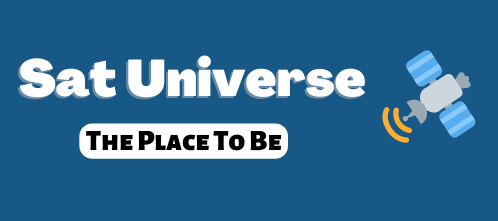Recently I discovered that in OpenELEC for WeTek Play in Un-official add-ons there are apps such as MuMuDVB and UDPXY, which are widely used for streaming.
Last few days I started playing with this two apps, and results are amazing. I was able to make unicast and multicast streams from WeTek Play, where I streamed some FTA and encr*pted channels, as MuMuDVB also work in combination with OSCam.
About MuMuDVB:
MuMuDVB can redistribute a stream from a DVB source (digital satellite television, digital terrestrial television, or digital cable television) on a network, in multicast or in HTTP unicast. Its main feature is to take a whole transponder and put each channel on a different multicast group with a simple configuration and improved compatibility with set top boxes. MuMuDVB have a low memory and CPU footprint and is able to run on embedded platforms. Servers with 20+ DVB cards are used sucessfully with MuMuDVB.
About UDPXY:
udpxy is a UDP-to-HTTP multicast traffic relay daemon: it forwards UDP traffic from a given multicast subscription to the requesting HTTP client.
udpxy is free and open source: it is licensed under GNU GPLv3. This quick guide explains the license in easily understandable terms.
So what you will need:
1. WeTek Play with DVB Tuner (DVB-S2 or DVB-C/T/T2 tuner)
2. OpenELEC 5.0.X (latest version is 5.0.6) installed on NAND Flash or microSD card
3. PC/Mac (of course )
)
After you install OpenELEC, and you boot in to it, enable Un-official OpenELEC repo for WeTek Play, to do it go to:
System -> Add-ons -> Get Add-ons -> OpenELEC MediaCenter OS Add-ons -> Addons Repository -> Unofficial OpenELEC (WeTek_Play/arm) Add-ons , open it, and press OK/Enter on Install.
After you done that, move back to Add-ons main menu, and press OK/Enter on Check for updates (sometimes is needed to do this for two times, as Kodi know to reboot itself at this process).
Once when You make "check for updates" go to System -> Add-ons -> Get Add-ons -> Unofficial OpenELEC (WeTek_Play/arm) Add-ons -> Program Add-ons
and once when you are in Program Add-ons, install udpxy and mumudvb apps. Of course, if you will use OSCam, install it from Unofficial repository, it is located in Service Add-ons.
Once when mumudvb and udpxy are installed, please connect by SSH to your WeTek Play device (username is root, password is openelec).
Execute this commands:
. etc/profile
. /etc/profile
ifconfig lo multicast
ip route add 224.0.0.0/4 dev lo src 127.0.0.1
ip route flush cache
With above commands, you configured WeTek Play to handle multicast traffic and to redirect it to loopback interface, and of course this will prevent multicast traffic to "kill" traffic on your LAN network.
Now let's configure/make mumudvb conf file.
On SSH execute this commands:
touch /storage/videos/mumudvb.conf
nano /storage/videos/mumudvb.conf
Depending of what type of DVB Tuner you are using with your WeTek Play, here are few examples how your config will look.
DVB-S/S2 Tuner 1:
card=0
tuner=0
multicast_ipv4=1
autoconfiguration=full
freq=__tranponder frequency in MHz__
pol=__polarisation H, V, L or R__
srate=__symbol rate__
DVB-S/S2 example Tuner 1:
card=0
tuner=0
multicast_ipv4=1
autoconfiguration=full
freq=11785
pol=h
srate=27500
In case you want to configure Tuner 2 (LNB 2), set : card=1
In case you want to use OSCam to descramble channels add parameter: scam_support=1
When you finished with editing your mumudvb.conf press on keyboard CTRL+O, press Y and then press CTRL+X.
Finally when all is setup, we can run MuMuDVB with this command:
mumudvb -d -c /storage/videos/mumudvb.conf
Now you will see messages from MuMuDVB tuning to frequency, then catching channels, and then listing them with their Multicast IP addresses.
Open second SSH session to WeTek Play, and execute this command:
udpxy -T -p 82 -m lo -c 64
Now udpxy, will convert multicast streams to unicast, so you can open them in VLC player as:
http://IP-OF-WETEK:82/udp/Multicast-IP-Address:1234
More information about configuring MuMuDVB can be foun here:
http://www.mumudvb.net/doc/mumudvb-1.7.3/README_CONF.html
Of course if you have Linux PC or Windows PC with ffmpeg installed, you can use it to transcode streams in MPEG-4 H264 streams with AAC audio, but all of this depends on CPU power of your PC. In theory I was able to transcode 15 to 20 SD channels per single Intel Core i7 4770 CPU with 4 GB RAM, running on Debian 7.0 with installed latest ffmpeg with x264 from source.
- - - Updated - - -
For DVB-C/T/T2 Tuner streaming from DVB-C source:
card=0
tuner=0
elivery_system=DVBC_ANNEX_AC (can be DVBC_ANNEX_B)
multicast_ipv4=1
autoconfiguration=full
freq=__tranponder frequency in MHz__ (e.g 414)
srate=__symbol rate__ (e.g 6875)
coderate=auto
For DVB-C/T/T2 Tuner streaming from DVB-T/T2 source:
card=0
tuner=0
delivery_system=DVBT (can be DVBT2 for DVB-T2)
multicast_ipv4=1
autoconfiguration=full
freq=__tranponder frequency in MHz__ (e.g 414)
bandwidth=8MHz (can be 8MHz, 7MHz, 6MHz, auto (DVB-T2: 5MHz, 10MHz, 1.712MHz)
coderate=auto
Thanks xbmcflix for guide and news...
Last few days I started playing with this two apps, and results are amazing. I was able to make unicast and multicast streams from WeTek Play, where I streamed some FTA and encr*pted channels, as MuMuDVB also work in combination with OSCam.
About MuMuDVB:
MuMuDVB can redistribute a stream from a DVB source (digital satellite television, digital terrestrial television, or digital cable television) on a network, in multicast or in HTTP unicast. Its main feature is to take a whole transponder and put each channel on a different multicast group with a simple configuration and improved compatibility with set top boxes. MuMuDVB have a low memory and CPU footprint and is able to run on embedded platforms. Servers with 20+ DVB cards are used sucessfully with MuMuDVB.
About UDPXY:
udpxy is a UDP-to-HTTP multicast traffic relay daemon: it forwards UDP traffic from a given multicast subscription to the requesting HTTP client.
udpxy is free and open source: it is licensed under GNU GPLv3. This quick guide explains the license in easily understandable terms.
So what you will need:
1. WeTek Play with DVB Tuner (DVB-S2 or DVB-C/T/T2 tuner)
2. OpenELEC 5.0.X (latest version is 5.0.6) installed on NAND Flash or microSD card
3. PC/Mac (of course
After you install OpenELEC, and you boot in to it, enable Un-official OpenELEC repo for WeTek Play, to do it go to:
System -> Add-ons -> Get Add-ons -> OpenELEC MediaCenter OS Add-ons -> Addons Repository -> Unofficial OpenELEC (WeTek_Play/arm) Add-ons , open it, and press OK/Enter on Install.
After you done that, move back to Add-ons main menu, and press OK/Enter on Check for updates (sometimes is needed to do this for two times, as Kodi know to reboot itself at this process).
Once when You make "check for updates" go to System -> Add-ons -> Get Add-ons -> Unofficial OpenELEC (WeTek_Play/arm) Add-ons -> Program Add-ons
and once when you are in Program Add-ons, install udpxy and mumudvb apps. Of course, if you will use OSCam, install it from Unofficial repository, it is located in Service Add-ons.
Once when mumudvb and udpxy are installed, please connect by SSH to your WeTek Play device (username is root, password is openelec).
Execute this commands:
. etc/profile
. /etc/profile
ifconfig lo multicast
ip route add 224.0.0.0/4 dev lo src 127.0.0.1
ip route flush cache
With above commands, you configured WeTek Play to handle multicast traffic and to redirect it to loopback interface, and of course this will prevent multicast traffic to "kill" traffic on your LAN network.
Now let's configure/make mumudvb conf file.
On SSH execute this commands:
touch /storage/videos/mumudvb.conf
nano /storage/videos/mumudvb.conf
Depending of what type of DVB Tuner you are using with your WeTek Play, here are few examples how your config will look.
DVB-S/S2 Tuner 1:
card=0
tuner=0
multicast_ipv4=1
autoconfiguration=full
freq=__tranponder frequency in MHz__
pol=__polarisation H, V, L or R__
srate=__symbol rate__
DVB-S/S2 example Tuner 1:
card=0
tuner=0
multicast_ipv4=1
autoconfiguration=full
freq=11785
pol=h
srate=27500
In case you want to configure Tuner 2 (LNB 2), set : card=1
In case you want to use OSCam to descramble channels add parameter: scam_support=1
When you finished with editing your mumudvb.conf press on keyboard CTRL+O, press Y and then press CTRL+X.
Finally when all is setup, we can run MuMuDVB with this command:
mumudvb -d -c /storage/videos/mumudvb.conf
Now you will see messages from MuMuDVB tuning to frequency, then catching channels, and then listing them with their Multicast IP addresses.
Open second SSH session to WeTek Play, and execute this command:
udpxy -T -p 82 -m lo -c 64
Now udpxy, will convert multicast streams to unicast, so you can open them in VLC player as:
http://IP-OF-WETEK:82/udp/Multicast-IP-Address:1234
More information about configuring MuMuDVB can be foun here:
http://www.mumudvb.net/doc/mumudvb-1.7.3/README_CONF.html
Of course if you have Linux PC or Windows PC with ffmpeg installed, you can use it to transcode streams in MPEG-4 H264 streams with AAC audio, but all of this depends on CPU power of your PC. In theory I was able to transcode 15 to 20 SD channels per single Intel Core i7 4770 CPU with 4 GB RAM, running on Debian 7.0 with installed latest ffmpeg with x264 from source.
- - - Updated - - -
For DVB-C/T/T2 Tuner streaming from DVB-C source:
card=0
tuner=0
elivery_system=DVBC_ANNEX_AC (can be DVBC_ANNEX_B)
multicast_ipv4=1
autoconfiguration=full
freq=__tranponder frequency in MHz__ (e.g 414)
srate=__symbol rate__ (e.g 6875)
coderate=auto
For DVB-C/T/T2 Tuner streaming from DVB-T/T2 source:
card=0
tuner=0
delivery_system=DVBT (can be DVBT2 for DVB-T2)
multicast_ipv4=1
autoconfiguration=full
freq=__tranponder frequency in MHz__ (e.g 414)
bandwidth=8MHz (can be 8MHz, 7MHz, 6MHz, auto (DVB-T2: 5MHz, 10MHz, 1.712MHz)
coderate=auto
Thanks xbmcflix for guide and news...