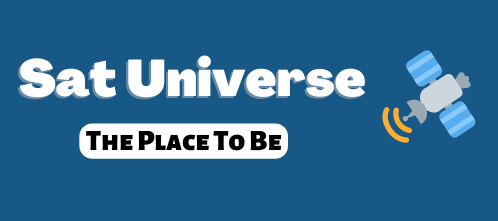You are using an out of date browser. It may not display this or other websites correctly.
You should upgrade or use an alternative browser.
You should upgrade or use an alternative browser.
Tools
- Thread starter elgeneral
- Start date
- Status
- Not open for further replies.
BMP to Logo Tool
How to use:
Step1: check have following files
=======================================
|- bmp to logo.exe ; application
|- PAL.par ; PAL parameter file
|- NTSC.par ; NTSC parameter file
|- README.TXT ;
Step 2. generate new logo
=======================================
1: Put this tool in one fold, for example: D:\BMPtoLOGO\*.*
2. prepare logo file, it should be 24 bit BMP format, and the size of input BMP file must be720*480(NTSC) or 720*576(PAL), and put this file on the same fold of the tool, for example: D:\BMPtoLOGO\*.bmp
3. Run "bmp to logo.exe"
Step1: Select "Open" to open D:\logo.bmp
Step2: enter size of logo in "Size", please do not input "bitrate" (the size is more bigger, the convert picture will be more clear)
Step3: select "Convert" button to generate object file, for example "D:\BMPtoLOGO\back_logo.m2v"
4.Use USB or LAN Tool Upgrade this logo file to your HD Receiver.
5.restart the HD Receiver, it is changed the Back logo.
How to use:
Step1: check have following files
=======================================
|- bmp to logo.exe ; application
|- PAL.par ; PAL parameter file
|- NTSC.par ; NTSC parameter file
|- README.TXT ;
Step 2. generate new logo
=======================================
1: Put this tool in one fold, for example: D:\BMPtoLOGO\*.*
2. prepare logo file, it should be 24 bit BMP format, and the size of input BMP file must be720*480(NTSC) or 720*576(PAL), and put this file on the same fold of the tool, for example: D:\BMPtoLOGO\*.bmp
3. Run "bmp to logo.exe"
Step1: Select "Open" to open D:\logo.bmp
Step2: enter size of logo in "Size", please do not input "bitrate" (the size is more bigger, the convert picture will be more clear)
Step3: select "Convert" button to generate object file, for example "D:\BMPtoLOGO\back_logo.m2v"
4.Use USB or LAN Tool Upgrade this logo file to your HD Receiver.
5.restart the HD Receiver, it is changed the Back logo.
SH-200 Upgrade Firmware User Guide:
1、ready the last firmware files。
please download
Upgrade Tool:SH-tools.exe
System file:20101215SH200.bin
satellite TP list:TP20101215
2、with attached sat finder cable ,connect with SH-200 and PC`s COM 。
(if PC no have COM` slot,maybe need USB to RS232 cable 。)
3、open the Upgrade tool --- SH-tools.exe(USB to connect with the device need correct COM);press “load software”,load system program:20101215SH200.bin;press “load TP” load teh TP file:TP20101215;press“update”。

4、Press SH-200`s power key 2 sec. , upgrade program will start to work,wait auto-update finish,sat finder will restart。
5、sat finder`s LED will show a string english and number ,please open SH-200`s power back cover,check the password,then press up and down key,put the password into sat finder ,then press OK,sat finder will upgrade firmware ok.
1、ready the last firmware files。
please download
Upgrade Tool:SH-tools.exe
System file:20101215SH200.bin
satellite TP list:TP20101215
2、with attached sat finder cable ,connect with SH-200 and PC`s COM 。
(if PC no have COM` slot,maybe need USB to RS232 cable 。)
3、open the Upgrade tool --- SH-tools.exe(USB to connect with the device need correct COM);press “load software”,load system program:20101215SH200.bin;press “load TP” load teh TP file:TP20101215;press“update”。

4、Press SH-200`s power key 2 sec. , upgrade program will start to work,wait auto-update finish,sat finder will restart。
5、sat finder`s LED will show a string english and number ,please open SH-200`s power back cover,check the password,then press up and down key,put the password into sat finder ,then press OK,sat finder will upgrade firmware ok.
- Status
- Not open for further replies.