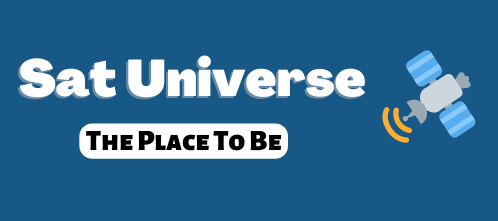Q-ACTIVE 'FANTASY' (07 July 09)
Modified v1.5.3 Image.
The QBox is much more than just a Dream ... It's a Reality.
The QBox is much more than just a Dream ... It's a Reality.
New in this update:
Updated Channel list
Latest data.bin and keys loaded
Underwrld 1.13 added
Canal Digitaal still open with Underwold Emu.
Please Note:
There may well be a short delay in opening the Canal Digitaal Channels, as the keys may need to auto update themselves.
==============================================
Key updaters:
[SatfreaksEmu Pack Downloader]
[HackSat v9b]
[Luxsat v3.0]
To access the above, just click the Blue button.
==============================================
Customise your QBox BootLogo:
If you would like to customise your QBox bootup logo, post the image in jpeg format [zipped] at the link below, that you would like to use as your bootup image, and I shall convert it for you to install on to your QBox.
Just post your image on the following link for converting:
==============================================
How to Install the Backup Image:
To load the image, open QBox Updater and click Restore Backup,
when re-booting the QBox use the rocker switch on the rear of the receiver to turn it off, and then wait for a minimum of 5 seconds before turning back on.
More info on installing a backup image can be found at:
After the boot logo has been displayed, there will be a delay of upto 1 minute, during the boot process the ['Duolabs QBox One] logo will be displayed intermitantly, so you will know the loading process is active.
==============================================
Default Settings:
The default satellite is: Astra 1 [19.2e]
Russia Today: is the default channel
CCcam is the default Emu
Language: English
Time Zone: GMT
==============================================
Selecting Emu's:
First click the Blue button then click on Emustarter 1.1
to access Conax or DigitALB channels, click on the Red button or highlight and click UNDERW.
For DigiTV, Premiere, Polsat etc, just click on the Blue or Yellow button in Emustarter, or highlight and click CCcam or MGCamd
==============================================
To activate an Emu:
1 .. If a channel don't auto open in 10 seconds try options 2 or 3
2 .. Change channel, and that will activate the selected Emu.
3 .. Go directly back into the Emustarter options, and highlight and click ENIGMA, after a short pause it will restart using the selected Emu.
==============================================
How To access Sky Select PPV channels:
Simply view the Sky Select Portal channel, and press the Green button.
More info regarding selecting PPV channels can be found at:
==============================================
Updating Keys:
Click the Blue button then select any one of the Key updaters, if you use [HackSat v9b] then select [mgcamd] and then click the OK button.
==============================================
Card Readers:
Both the Top & Bottom Card reader's will only work with GBox Emu.
Only the Bottom Card reader is working with all other Emu's.
==============================================
CS:
GBox & CCcam okay, just click the Blue button, and select whichever you require, you will be required to add your own clines.
Updated Channel list
Latest data.bin and keys loaded
Underwrld 1.13 added
Canal Digitaal still open with Underwold Emu.
Please Note:
There may well be a short delay in opening the Canal Digitaal Channels, as the keys may need to auto update themselves.
==============================================
Key updaters:
[SatfreaksEmu Pack Downloader]
[HackSat v9b]
[Luxsat v3.0]
To access the above, just click the Blue button.
==============================================
Customise your QBox BootLogo:
If you would like to customise your QBox bootup logo, post the image in jpeg format [zipped] at the link below, that you would like to use as your bootup image, and I shall convert it for you to install on to your QBox.
Just post your image on the following link for converting:
==============================================
How to Install the Backup Image:
To load the image, open QBox Updater and click Restore Backup,
when re-booting the QBox use the rocker switch on the rear of the receiver to turn it off, and then wait for a minimum of 5 seconds before turning back on.
More info on installing a backup image can be found at:
After the boot logo has been displayed, there will be a delay of upto 1 minute, during the boot process the ['Duolabs QBox One] logo will be displayed intermitantly, so you will know the loading process is active.
==============================================
Default Settings:
The default satellite is: Astra 1 [19.2e]
Russia Today: is the default channel
CCcam is the default Emu
Language: English
Time Zone: GMT
==============================================
Selecting Emu's:
First click the Blue button then click on Emustarter 1.1
to access Conax or DigitALB channels, click on the Red button or highlight and click UNDERW.
For DigiTV, Premiere, Polsat etc, just click on the Blue or Yellow button in Emustarter, or highlight and click CCcam or MGCamd
==============================================
To activate an Emu:
1 .. If a channel don't auto open in 10 seconds try options 2 or 3
2 .. Change channel, and that will activate the selected Emu.
3 .. Go directly back into the Emustarter options, and highlight and click ENIGMA, after a short pause it will restart using the selected Emu.
==============================================
How To access Sky Select PPV channels:
Simply view the Sky Select Portal channel, and press the Green button.
More info regarding selecting PPV channels can be found at:
==============================================
Updating Keys:
Click the Blue button then select any one of the Key updaters, if you use [HackSat v9b] then select [mgcamd] and then click the OK button.
==============================================
Card Readers:
Both the Top & Bottom Card reader's will only work with GBox Emu.
Only the Bottom Card reader is working with all other Emu's.
==============================================
CS:
GBox & CCcam okay, just click the Blue button, and select whichever you require, you will be required to add your own clines.