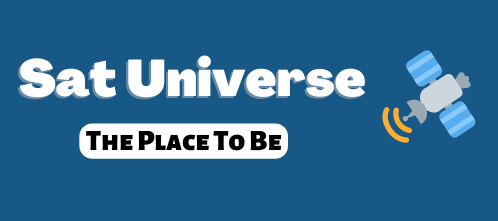I cant find any place with a useful instruction how to make my box multiboot (HD9000) with usb. All instruction so far is for me a little foggy. I had to install a new clean image in flash, the old one was only hanging. I am using the latest NLB-9000 image. What ever I try I am not close to solve this problem for me. I have tried to use webif, but it never finds the image or it tells me it is not for this box. Please if there are somone hwo can explain med excact what to to? I think I have been readin most of the HOWTO, but still dont get it.
- Home
- Forums
- HDTV And Ultra HDTV
- Other HDTV Receivers
- Cuberevo - Ipbox 9000
- Cuberevo - Ipbox 9000 Chat
You are using an out of date browser. It may not display this or other websites correctly.
You should upgrade or use an alternative browser.
You should upgrade or use an alternative browser.
Please I need help with multiboot!
- Thread starter DustinH
- Start date
Hi!
I had the same problem as you but managed at the end...
Follow this guide by 44matrix but only up to this point as a paste here:
E2 on USB / HDD Definitive Installation Guide
PREPARATIONS:
Requirements: UBOOT 1.3.1 (IO firmware installed)
FLASHFXP utility to connect to Set-top box via FTP
PUTTY – for telnet connectivity
Step #A
A) To begin with – you must have UBOOT 1.3.1 or later, installed in your box: All recent images are 1.3.1 or better.
Review this post (link below) – depending on whether you have Revo, Mini or NewMini:
http://www.sat-universe.com/showthread.php?t=94016
Use the flash image that is relevant to your box found in the ZIP file provided by the more senior SU member K@lkov. E.g. If you have the 900HD – use that IMG-file (usb_config.welcome900.img). & 910HD & 9000HD, etc. I found that only these multi-boot images worked for me.
Copy the IMG file, eg. “usb_config.welcome9000.img” to the \tmp - folder in the Cuberevo via FTP.
I always use FLASHFXP tool to do this – you and use whichever ftp tool that tickles your fancy.
NB: I strongly recommend that NLB base image (9207 or Later – I used 9580) be used – however Sifteam or DGS can obviously work as well. For NLB image – I simply connect to Web interface from my PC and do a FIRMWARE update. This function will automatically apply the IMG file that is in the TMP folder. Not all firmware updates are supported via WEB interface in this manner but this little update is supported like this. “Done”- will be displayed in LCD display of receiver – simply re-start / reboot the receiver.
AFTER CUBEREVO is restarted -- continue to Step #2
Step #B
B) ( Instructions taken from BADEYEAH ) Except that I use EXT2 linux format instead of EXT3 which is slower.
Depending on which image you use – you will need to authenticate in FLASHFXP each time you connect to the set-top box. The NLB settings for authentication are:
USER: root
PW’D: relook
NB:
If you do not have ESATA or SATA HDD then usb will be “sda1” or sda1 & sda2 if yore usb has two partitions.
++++++++++++++++++++++++++++++++++++++++++
1. Boot your NLB / Sifteam / DGS image, wait to full boot.
2. Insert your USB stick
3. Telnet to your box, execute mount
4. In the list check - if the /dev/sdb1 is mounted (if is FAT probably is mounted to /mnt/usb/usb0)
5. umount it - umount /mnt/usb/usb0
6. now execute fdisk /dev/sdb (not sdb1)
7. on the prompt press p - to see current partition table
8. press d - to delete partitions, if it is only one proceed, if not - press d again and delete all partitons
9. press p again - there will be no partitons now
10. Press n - to create new partition
11. select p - primary
12. select 1
13. press enter, enter
14. press w to write changes & exit
15. You have just created linux partition on your usb stick
16. Now format this partition - mkfs.ext2 /dev/sdb1
17. mount formatted partition again - mount -t ext2 /dev/sdb1 /mnt/usb/usb0
18. Now ftp e2.tar.gz to /mnt/usb/usb0 (I used FLASHFXP to do this)
19. execute cd /mnt/usb/usb0
20. execute tar -zxvf e2.tar.gz, wait few minutes to decompress all. (wait for prompt)
21. after decompress type, sync
to unmount just
cd /
umount /dev/sdb1
++++++++++++++++++++++++++++++++++++++++++++++++++++
After that, use this excellent little .img:
http://www.sat-universe.com/showthread.php?t=113760 rename to usb_update.img, put it on a usb-stick, update with it and then you start your box all over (with enigma2-stick in the box) and press 2 you should have enigma2-image starting if your USB is ok.
Remember:
you must uncompress a USB-version of enigma2 in to your USB-stick (try this for exemple: http://www.denktenk.com/modules/wfdownloads/visit.php?cid=50&lid=1583 it is SIF-teams latest)
My first USB-stick didn´t work, try another one if it doesn´t work.
You can use putty via lan for all commands in telnet, you dont have to use nullmodemcable.
I really hope you manage it, I know how frustrating it can be.
/Nickepe
I had the same problem as you but managed at the end...
Follow this guide by 44matrix but only up to this point as a paste here:
E2 on USB / HDD Definitive Installation Guide
PREPARATIONS:
Requirements: UBOOT 1.3.1 (IO firmware installed)
FLASHFXP utility to connect to Set-top box via FTP
PUTTY – for telnet connectivity
Step #A
A) To begin with – you must have UBOOT 1.3.1 or later, installed in your box: All recent images are 1.3.1 or better.
Review this post (link below) – depending on whether you have Revo, Mini or NewMini:
http://www.sat-universe.com/showthread.php?t=94016
Use the flash image that is relevant to your box found in the ZIP file provided by the more senior SU member K@lkov. E.g. If you have the 900HD – use that IMG-file (usb_config.welcome900.img). & 910HD & 9000HD, etc. I found that only these multi-boot images worked for me.
Copy the IMG file, eg. “usb_config.welcome9000.img” to the \tmp - folder in the Cuberevo via FTP.
I always use FLASHFXP tool to do this – you and use whichever ftp tool that tickles your fancy.
NB: I strongly recommend that NLB base image (9207 or Later – I used 9580) be used – however Sifteam or DGS can obviously work as well. For NLB image – I simply connect to Web interface from my PC and do a FIRMWARE update. This function will automatically apply the IMG file that is in the TMP folder. Not all firmware updates are supported via WEB interface in this manner but this little update is supported like this. “Done”- will be displayed in LCD display of receiver – simply re-start / reboot the receiver.
AFTER CUBEREVO is restarted -- continue to Step #2
Step #B
B) ( Instructions taken from BADEYEAH ) Except that I use EXT2 linux format instead of EXT3 which is slower.
Depending on which image you use – you will need to authenticate in FLASHFXP each time you connect to the set-top box. The NLB settings for authentication are:
USER: root
PW’D: relook
NB:
If you do not have ESATA or SATA HDD then usb will be “sda1” or sda1 & sda2 if yore usb has two partitions.
++++++++++++++++++++++++++++++++++++++++++
1. Boot your NLB / Sifteam / DGS image, wait to full boot.
2. Insert your USB stick
3. Telnet to your box, execute mount
4. In the list check - if the /dev/sdb1 is mounted (if is FAT probably is mounted to /mnt/usb/usb0)
5. umount it - umount /mnt/usb/usb0
6. now execute fdisk /dev/sdb (not sdb1)
7. on the prompt press p - to see current partition table
8. press d - to delete partitions, if it is only one proceed, if not - press d again and delete all partitons
9. press p again - there will be no partitons now
10. Press n - to create new partition
11. select p - primary
12. select 1
13. press enter, enter
14. press w to write changes & exit
15. You have just created linux partition on your usb stick
16. Now format this partition - mkfs.ext2 /dev/sdb1
17. mount formatted partition again - mount -t ext2 /dev/sdb1 /mnt/usb/usb0
18. Now ftp e2.tar.gz to /mnt/usb/usb0 (I used FLASHFXP to do this)
19. execute cd /mnt/usb/usb0
20. execute tar -zxvf e2.tar.gz, wait few minutes to decompress all. (wait for prompt)
21. after decompress type, sync
to unmount just
cd /
umount /dev/sdb1
++++++++++++++++++++++++++++++++++++++++++++++++++++
After that, use this excellent little .img:
http://www.sat-universe.com/showthread.php?t=113760 rename to usb_update.img, put it on a usb-stick, update with it and then you start your box all over (with enigma2-stick in the box) and press 2 you should have enigma2-image starting if your USB is ok.
Remember:
you must uncompress a USB-version of enigma2 in to your USB-stick (try this for exemple: http://www.denktenk.com/modules/wfdownloads/visit.php?cid=50&lid=1583 it is SIF-teams latest)
My first USB-stick didn´t work, try another one if it doesn´t work.
You can use putty via lan for all commands in telnet, you dont have to use nullmodemcable.
I really hope you manage it, I know how frustrating it can be.
/Nickepe
Last edited:
bigfoot007
Registered
- Messages
- 49
put the usb stick in the rear socket.
You can easily do the above if you have a linux box, this is the way I do it.
To update, you just need to copy your vital settings, and the overwrite the existing image on the usb stick, or just reformat and uncompress the new image.
You can easily do the above if you have a linux box, this is the way I do it.
To update, you just need to copy your vital settings, and the overwrite the existing image on the usb stick, or just reformat and uncompress the new image.
I still don´t understand!
I was following the guide above give to me by Nickepe. I godt so far as to put usb_update.img to the root of my usb stick. I´ve allready been decompressing the enigma2 what I want use. He is writing put it on a usb-stick, update whith it... Here I am stops for me, I just don´t get how to do update this image on the stick.
Some places is writing to use standby pluss arrow up to do so, but I cant get this to wort either. Please again, help!
I was following the guide above give to me by Nickepe. I godt so far as to put usb_update.img to the root of my usb stick. I´ve allready been decompressing the enigma2 what I want use. He is writing put it on a usb-stick, update whith it... Here I am stops for me, I just don´t get how to do update this image on the stick.
Some places is writing to use standby pluss arrow up to do so, but I cant get this to wort either. Please again, help!
You have to flash the multibootimage to enable multiboot.
To do this follow these instructions taken from the manual:
1. Software upgrade through flash USB memory device (host):
‐ Backup all data saved on your USB memory device and after it erase all data.
‐ Copy an image software (any of usb_all, usb_all_noboot…..) from your PC into USB
flash memory and rename it into usb_update.img .
‐ Use “Safety remove USB device” function before disconnecting your USB flash
memory.
‐ Turn off your receiver ( + ) and connect USB memory to USB (host)
connector on your receiver.
‐ Press and hold Standby ( ) on front panel until “BOOTING” message appears on
display. Press Up button ( ). “USB UPGRADE” message shoul appear on display
of your receiver – software update performs automatically.
‐ Wait until DONE message appears and restart your receiver.
Warning: Do not turn off or operate your receiver during software upgrade !!!
After you have done this multiboot is enabled and can be used as stated in the post
http://www.sat-universe.com/showthread.php?t=113760
To do this follow these instructions taken from the manual:
1. Software upgrade through flash USB memory device (host):
‐ Backup all data saved on your USB memory device and after it erase all data.
‐ Copy an image software (any of usb_all, usb_all_noboot…..) from your PC into USB
flash memory and rename it into usb_update.img .
‐ Use “Safety remove USB device” function before disconnecting your USB flash
memory.
‐ Turn off your receiver ( + ) and connect USB memory to USB (host)
connector on your receiver.
‐ Press and hold Standby ( ) on front panel until “BOOTING” message appears on
display. Press Up button ( ). “USB UPGRADE” message shoul appear on display
of your receiver – software update performs automatically.
‐ Wait until DONE message appears and restart your receiver.
Warning: Do not turn off or operate your receiver during software upgrade !!!
After you have done this multiboot is enabled and can be used as stated in the post
http://www.sat-universe.com/showthread.php?t=113760