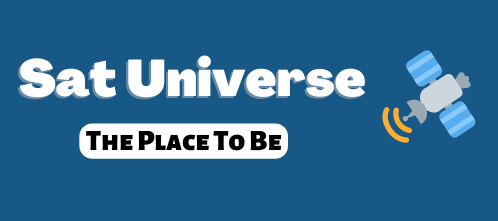=======================================================================
Multiboot for Dreambox 7025 Version 8.6B by thowi from 2. January 2007
=======================================================================
Multiboot for Dreambox 7025 Version 8.6B by thowi from 2. January 2007
=======================================================================
Code:
Thanks to noggie and grblmpfh for the basic research in this
area and others that contributed usefull stuff and feedback.
Thanks to 3c5x9 for creating the first python coding in enigma2.
Thanks to noggie and tmbinc for the nfi Image copy program examples.
Thanks for OoZooN for hosting the Multiboot nfi Image Download Center.
Thanks to Reichi for converting the Multiboot plugin icon.
Thanks to noggie for the Linuxkernelbuild with USB drivers included.
Thanks to Lowbytes and citrone for the German translation
Thanks to oldprogrammer for the Italian translation
=======================================================================
Multiboot is FREEWARE, but this means also that nobody takes
responsibility if anything goes wrong ;-)
=======================================================================
Release infos
=======================================================================
8.1B copy V is now gone for getting USB support - Kernel check
will be done during boot selection and USB Kernel is
used from Flash or /MB_Images/vmlinux.gzU
If you have an Image in Flash with USB Drivers linked
into the kernel (like latest OoZooN CVS Image) Multiboot
on USB Stick now works almost (!) as easy as with CF Card.
But be aware that still for Harddisk and USB only on every
change of the Bootimage the Flash of /boot is updated !
Added direct Image selector to Image copy menu to avoid
typing name with remote control when copying from image files.
Besides ipk installation multiboot now also supports extracting
any tar.bz2 file from /var/tmp or /MB_Images.
mkdosfs 2.11 is now included at /media/mb, maybe it fixes
the FAT problem which needed PC Format of CF card.
copy S to Flash was removed from menu interface, and also
the enable options which erase Harddisk !
info now shows only partition infos, for list of
images and kits use new list option in the download menu.
8.3B some bugfixes and rar and tar.gz support added
copy A is back to menu interface
use Mainloop for Enigma restart from Menu Interface
quick fix for OE 1.4 copy problems
remove Turbo Modus switching from menu interface
fix some small settings copy bugs
8.4B add fillsize of Partition to multiboot.sh info
add enable vtp option for ONLY moving /var /tmp and Plugins/Extensions
on CF card = lots of Place in Flash, but NO Multiboot !
hopefully fix copy 0 (Multiboot Partition to Flash copy)
add enable f (switch to Flash bootpartition only
= Flashwizzard style)
add enable n (switch to Multiboot bootpartitione only
= Classic Multiboot)
change default Imagesize from 80MB to 78MB to prevent Problems
on 256MB devices
8.5B various bugfixes
add Q&D Neutrino Images Support (script only)
8.6B improve Neutrino support (bootlogo fixed, ipkg, bzip2, ...)
(see scripts in Menu interface of Neutrino !)
--------------------------- ATTENTION ---------------------------------
copy of secondstage Bootloader to Flash with multiboot works,
(copy 0 S) but could HARM you Flash Memory, better flash an up-to-date
Image with WebIF to update the bootloader - hence Feature is
removed from multiboot menu interface !!!!!
--------------------------- ACHTUNG -----------------------------------
Das kopieren des secondstage Bootloaders in den Flash mit
Multiboot funktioniert zwar (copy 0 S) aber kann den Flash Speicher
beschädigen, sicherer ist es ein aktuelles Image mit dem WebIF zu
flashen um den Bootloader zu aktualisieren - daher wurde dieses
feature vom Menu Interface entfernt !!!!!
=======================================================================
Der Englische Text ist unterhalb des Deutschen Text !
The English text is below the German text !
=======================================================================
Multiboot 4 Dummies - für die FAULEN Benutzer:
=======================================================================
Nachdem es scheinbar immer noch zu viele Leute gibt die Ihr
multiboot auf der DM 7025 nicht gebacken kriegen hat
Multiboot jetzt einen enable modus für Dummies !
Am PC das runtergeladene multibootXX.zip mit WinZiP oder ähnlichem
auspacken und das erhaltene multibootXX.tar.bz2 File per FTP in
/var/tmp deiner Dreambox 7025 schieben (und BITTE noch das
readme.txt am PC LESEN !).
Wenn man dann multiboot mit enable ohne weitere optionen aufruft
und eine CF Karte oder einen USB Stick von mindestens 256MB
angesteckt hat, dann wird Multiboot dort enabled.
Anschließend werden automatisch sofort alle auf
/media/hdd/MB_Images gefundenen nfi images auf multiboot
Partititionen kopiert und restliche Partitionen werden mit
Kopien vom Flash gefüllt !
Das MB_Images directory auf der Harddisk muss man evt. mit
telnet oder FTP client vorher anlegen.
Es werden immer die maximal mögliche Anzahl von Partitionen
installiert (3 für 256MB, 6 für 512MB, 12 für 1GB oder größer)
Welches image du dabei am Anfang im Flash hast ist eigentlich egal,
nur wenn es kein Blue Pannel hast must du den multiboot kit halt
kit im Telnet auspacken (ansonsten reicht BP Manual install)
cd /
bunzip2 /var/tmp/multiboot*.tar.bz2
tar -xvf /var/tmp/multiboot*.tar
Wenn das Image enigma nicht vom Menu aus neustarten kann (KEIN reboot !):
/var/tmp/multiboot.sh kill
Nach dem enigma Neustart sollte im Spiele Erweiterungen Menu
bereits multiboot als Menupunkt vorhanden sein, und du kannst
dort in den install options enable 4 Dummies auswählen.
Nachdem das durchgelaufen ist kannst Du mit info
die Imageliste kriegen und mit boot auswählen was du davon
booten willst.
Damit muss aber dann wirklich jeder in der Lage sein Multiboot
auf der DM 7025 zu installieren und Images auf der
CF karte oder dem USB Stick zum laufen zu bringen !
Wenn man nachher weitere nfi Images auf den Flash oder Multiboot
Partitionen kopiert will muss man diese auch nur auf /MB_Images (ist ein
Link zu /media/hdd/MB_Images sofern man es nicht mit multiboot name L ändert)
kopieren und multiboot copy mit N als Quelle ausführen.
=======================================================================
Multiboot für die DM 7025 - Volle Dokumentation:
=======================================================================
1) Voraussetzungen
------------------
Zuerst benötig man eine CF Karte für seine Dreambox 7025, mit mindestens
256MB für 3 Imagepartitionen, 512MB für 6 Image Partitionen und 1GB
oder größer für 12 Partitionen.
Kleiner als 256MB bis zu 16MB runter geht jetzt auch, aber eben mit
noch weniger oder gar keiner Image Partition auf der CF Karte.
************ ES GIBT JETZT HARDDISK SUPPORT VON MULTIBOOT, DAFÜR IST ES
************ ABER NÖTIG DIE HARDDISK ZU FORMATIEREN !!!!!!
Man kann jetzt Multiboot auch ganz ohne CF Karte (auf die Harddisk
oder USB Stick) installieren, dann bleibt aber die Bootpartition
im Flash, aber wenn man Probleme mit einem kopierten Image hat,
dann kann das System unbootbar werden und nur ein Neuflashen
ermöglicht wieder ein lauffähiges System zu bekommen.
Es ist daher empfehlenswert (auch um dem Flash der Dreambox zu schonen)
wenigstens eine kleine CF Karte zu benutzen, weil bei harddisk only oder
USB stick only muss man bei jedem boot eines anderen Images die
Bootpartition des Flash neu beschreiben !
2) Installation
---------------
Zuerst das multibootXX.tar.bz2 file aus dem multibootXX.zip
auf /var/tmp mit FTP kopieren (TCP/IP muss natürlich funktionieren).
Wenn Du ein Image im Flash hast das im Blue Pannel die Möglichkeit
bietet Addons Manuell von /tmp zu installiern kannst Du es
verwenden um den Kit auszupacken.
Ansonsten den Kit mit folgenden Befehlen auspacken.
Das cd / ist wichtig, weil der multiboot kit jetzt mit
vollen Filenamen inklusive directory gepackt wird und
erst durch das kill wird das addon menu von
Multiboot im Spiele/Erweiterungen Menu sichtbar. Falls das Image
die Möglichkeit bietet enigma vom Menu Interface neuzustarten
geht das natürlich auch. Bitte nicht rebooten, sonst ist der kit
weg und muss neu mit FTP kopiert und entpackt werden !
> cd /
> bunzip2 /var/tmp/multibootXX.tar.bz2
> tar -xvf /var/tmp/multibootXX.tar
Jetzt kannst Du Multiboot auf der Cf Karte und/oder Harddisk
entweder vom Spiele/Erweiterungen Menu oder manuell mit dem script
installieren. Dafür muss aber eingma neu gestartet werden (nicht Reboot
sonst ist der Kit weg) also entweder im Menu oder:
> /var/tmp/multiboot.sh kill
Anmerkung: Wenn Du einfach den Multiboot kit updaten willst
mit einer neueren version ohne die Images auf der CF Karte
oder Harddisk zu verlieren, dann ersetze das enable command jetzt
hier mit update, wobei bei Version 6.0 durch das neue Partiitionslayout
ein disable/enable empfohlen wird !
Bitte Update, Enable, Disable IMMER ausführen wenn vom Flash
gebootet ist !
> cd /
> /var/tmp/multiboot.sh enable c 3 0 0 80 8
Statt c kann man auch andere Arten der Installation übergeben:
cd .... CF Karte und Harddisk
cu .... CF Karte und USB Stick
u .... USB Stick only
c .... nur CF Karte
d .... nur Harddisk
cdu ... nicht supportet (macht das überhaupt Sinn ?)
m .... nur /var /tmp und Plugins/Extensions auf CF karte schieben
n .... ohne device support (auch nicht wirklich sinnvoll !)
3 ... Anzahl der CF Imagepartitionen (0 ist default wenn nichts angegeben)
0 ... Anzahl der Harddisk Imagepartitionen (0 ist default wenn nichts angegeben)
0 ... Anzahl der USB Imagepartitionen (0 ist default wenn nichts angegeben)
80 ... Größe der MB Imagepartitionen in MB (80 ist Minimum und Default
wenn nichts angegeben, maximal 512)
8 .... Größe der FAT Partition am Anfang der CF Karte, oder
bei Harddisk only Installation der Exchange Partition
am Schluss der Harddisk (bei CF Karte wird einfach der
restliche Platz genommen - min 8MB FAT was auch default ist
wenn nichts angegeben)
Wenn Du es im Addon Menu machen willst, einfach dort die install
Option und das jeweilige enable (oder eben upgrade) auswählen sowie
ggf. beim enable die Optionen mit den Partitonssizes ändern.
Aufpassen, die Partitionsnummern müssen zum installationstyp passen,
also z.b. enable cu 6 0 6 !
Im Moment sind in Summe maximal 12 Imagepartitionen möglich.
Man kann gst plugin & gst lib errors beim enable ignorieren.
Dadurch wird die CF Karte und/oder die Harddisk für Multiboot
vorbereitet und alle Partitionen werden initialisiert gemountet und in
die /etc/fstab eingetragen, wobei aber nur /media/mb (das dann als
Link zu cf oder hdd deutet) mit den multiboot
Tools befüllt wird, die MB Image Partitionen müssen erst mit copy
befüllt werden um mehere Images zu booten.
==============================================================
--------- !!!! ACHTUNG !!!! ---------
--------- !!!! ACHTUNG !!!! ---------
--------- !!!! ACHTUNG !!!! ---------
==============================================================
Bei der Option cd und d wird die Harddisk neu FORMATIERT, also
evt vorher Deine Files, insbesondere die Filme auf
/media/hdd/movie per FTP auf den PC sichern, Fragen wo die
Files hin sind und ob man die irgendwie wieder hervorzaubern
kann werden NICHT beantwortet und sind auch sinnlos weil weg !
==============================================================
Bitte auch zu beachten, dass beim Booten von Harddisk es gerade bei
größeren Disken die Lange für das Anlaufen brauchen zu Problemen kommen
kann. Die Bootsequenz der Dreambox erwartet bei einem Reboot
manchmal zu schnell das die Disk antwortet, dann bleibt die Dreambox
manchmal beim Booten hängen. In Diesem Fall nicht gleich nervös werden,
probiert erstmals die Dreambox mit dem Netzschalter hinten ausschalten
und nach 30sec wieder einschalten, dann dauert der Selbsttest
länger und die Disk hat mehr Zeit zum Aufwachen und der Boot geht
dann meistens OK. Manche Images habe auch Probleme mit dem Standby
mode für die Harddisk, evt. diesen in Harddisk Image Partitionen
Disablen.
Bei update statt enable wird die Harddisk und die CF Karte
NICHT neu formatiert, nur die Multiboot Files werden aktualisiert,
in diesem Falle sollten also Deine Files, Filme und MB Images
oder Partitionen sicher sein, du kriegst aber dann auch nicht
das neue Partitionslayout von 6.* mit der Möglichkeit
für mehr als 3 Images !
Wenn Du mit dem addon menu weiterarbeiten willst, hast Du
dort ALLE Befehle wie boot, info und copy,... auch zur Verfügung !
Der Rest der Beschreibung erklärt die Verwendung von Multiboot
aber an Hand des Commandline Interfaces, das Menu Interface
führt auch nur die selben Kommandos aus und zeigt deren Output !
Anschließend wenn man nicht das menu verwendet auf /media/mb
weiterarbeiten. Nur während enable, disable und update muss
der kit auf /var/tmp ausgepackt sein und multiboot.sh von
/ ausgeführt werden (das addon menu macht das automatisch) !
Also immer vor dem Ausführen:
> cd /media/mb
eingeben, oder multiboot mit vollem Pfad eingeben:
>/media/mb/multiboot.sh
Seit version 4.1 wird ein link im home directory
von root für multiboot.sh angelegt, man kann es also auch direkt
nach dem einloggen als root im Telnet ausführen.
AUSNAHME ist, wenn man ohne cF Karte installiert hat (also d option
bei enable), da muss man nach dem Neuflashen und Reboot das
script einmal auf /media/hdd ausführen, um das Plugin und den
/media/mb Link zu bekommen:
> /media/hdd/multiboot.sh plugin
Bei CF Karten Instalaltion oder CF Karte und Harddisk muss man
das beim ersten mal auf /media/cf machen:
> /media/cf/multiboot.sh plugin
Bei copy von MB oder nfi Image files ist das nicht nötig
weil vom Multiboot während dem copy erledigt !
3) Images kopieren - Erste Schritte
-----------------------------------
Zu Testzwecken und zum Lernen werden werden nun die ersten
3 Imagepartitionen vom Multiboot mit einer Kopie des gebooteten
Flash Images versehen.
> multiboot.sh copy 1
Man kann jetzt seit Version 4.1 auch die weiteren
Partitionen DIREKT mit .nfi Image Files befüllen:
> multiboot.sh copy 2 X namedesimages_ohne_nfi
Wir machen aber mit den ersten Schritten zum Üben weiter !
Optional kann man als 2. Parameter beim Partition copy
auch einen Imagenamen angeben (wenn dieser Leerzeichen
inkludiert dann mit "", im addon menu
geht das im Moment aber noch nicht !)
> multiboot.sh copy 2 "Name des zweiten Images"
Es gibt aber auch eine eigene name|n option mit der man den Namen
der Partition auch später ändern kann:
> multiboot n 2 "Neuer Name des 2. Images"
Als Ziel sind wieder Partition 1,2,3...,12
möglich sowie X (für das Umbenennen eines MB Image Files)
und L für ändern des /MB_Images Links wo diese Image Files
erstellt/geladen werden, sowie N für das ändern des directories
wo temporär die NFI Images ausgepacht werden.
Das 3. Image wird zu Testzwecken als Kopie des 2. Images erstellt:
> multiboot.sh copy 3 2 "Kopie des zweiten Images"
> multiboot.sh info
Der Letzte Befehl sollte zeigen, dass alle 3 Images installiert wurden,
und das noch vom Flash gebootet ist.
Man kann jetzt übrigens auch als Quelle B angeben, das ist immer das
gebootete Image (ist aber sowieso default wenn keine Quelle angegeben).
Dann zum Testen für eines der Images boot enablen (in unserem
Beispiel 1) und rebooten:
> multiboot.sh boot 1 next
> multiboot.sh reboot
Läßt man die next option im ersten Komando weg, wird sofort rebootet
und man spart sich das 2. Kommando.
Nach dem Reboot sollte von der ersten Partition gebootet sein:
> multiboot.sh info
Sollte das bestätigen !!!
Jetzt funktioniert bereits dein Multiboot - Gratuliere !
4) Befüllen der Partitionen mit verschiedenen Images
----------------------------------------------------
Wenn man direkt die nfi Images in die Multiboot Partitonen kopiert ist
das Befüllen der Partitionen viel einfacher. Man bootet vom Flash oder
einer MB Imagepartition aus dem vorherigen Kapitel und dann einfach
copy mit der N Option als Quelle, wobei das nfi image file per
FTP auf /MB_Images, kopiert sein sollte (normalerweise /MB_Images
ist ein Link auf /media/hdd/MB_Images den man aber mit der name L
option auch ändern kann):
> multiboot.sh copy 1 N imagename_ohne_nfi
Aus Kompatibilitätsgründen zu Multiboot Versionen kleiner 4.1 wird
hier in folge aber auch der Weg über den Flash beschrieben, dieser ist auch
sinnvoll wenn man das image im Flash vor dem Kopieren erst entsprechend
aktualisieren will (Patches, Plugins, Settings,...), wobei das
natürlich auch in den Multiboot partitionen möglich ist, wenn diese
gebootet werden. Aussserdem sollten Images mit neuerem Bootloader
(in den jeweiligen Image Release Notes nachsehen) immer auch geflashed
werden um zu verhindern das es zu Problemem mit neuen Image Features
kommt die von diesem aktualisierten Bootloader abhängig sind.
Bevor man nun ein weiteres Image vom Flash auf die CF Karte kopiert
muss man booten für Flashing enablen (damit man mit CF Karte drinnen
flashen kann) und halten.
> multiboot.sh boot F
Jetzt steht die Box und man kann mit der Rauf Taste beim Einschalten
das WebIF zum Flashen enablen.
Evt. kann man nun das Image im Flash auch einrichten (Settings, Plugins
downloaden,...) wobei man das natürlich auch später auf der CF Karte
oder der Hardisk tun kann wenn man davon gebootet ist.
Wenn das Image geflashed ist, einfach wieder ausschalten und booten.
Nach dem Boot des neuen Flash Image MUSS man aber im Telnet Fenster
plugin ausführen:
> /media/cf/multiboot.sh plugin
(evt /media/hdd/multiboot.sh wenn es eine Harddisk only Installation ist)
Dann kann man einfach dieses neue Flashimage auf die nächste Partition
kopieren (die erste haben wir ja schon bei unserem vorherigen Test befüllt)
Das geschieht indem man im Telnet oder im Menu folgendes ausführt:
> multiboot.sh copy 2 "Name von zweitem Image"
Optional kann man wie oben gezeigt als dritten Parameter auch einen
Imagenamen angeben (wenn darin Leerzeichen inkludiert dann mit ""
wie oben im Beispiel).
Anmerkung: Wenn man keinen Namen angibt, dann wird ImageP als Name
genommen mit P der Partitionsnummer (um kompatibel zum Addon
Menu zu sein).
Bevor man nun ein weiteres Image vom Flash auf die CF Karte kopiert
muss man wieder Booting für Flashen enablen und halten und so fort wie
bereits oben beschrieben.
Nach dem Flashen des letzten Images für den Flash kann man es ggf.
auch einrichten (Settings, Plugins downloaden,...).
Wenn das Image geflashed ist einfach wieder ausschalten und mit CF Karte
drinnen booten.
Nach dem Boot des letzten Images das im Flash bleiben soll, muss man
aber wieder im Telnet Fenster plugin ausführen wenn man es mit WebIF
geflashed hat:
> /media/cf/multiboot.sh plugin
(evt /media/hdd/multiboot.sh pluginwenn es eine Harddisk only
Installation ist)
Es gibt jetzt auch die Möglichkeit das man Images von der CF
Karte oder Harddisk zurück in den Flash kopiert (ausser bei nur Harddisk
Instalaltionen) sofern man dabei von einem CF Karten oder Harddisk
Image gebootet, ist z.B.:
> multiboot.sh copy 0 3
In diesem Fall, so wie wenn man Images zwischen den CF oder Harddisk
Partitionen kopiert, muss man plugin aber nicht mehr ausführen, das
dient nur Multiboot in neu geflashten Images zu integrieren die nicht
von Multiboot kopiert wurden (dabei geschieht dies automatisch).
5) Die MB Image files und die Standard nfi Image files
------------------------------------------------------
Man kann jetzt auch direkt nfi files als Quelle für das
Kopieren in eine MB Parttion angeben. Nachher muss man
wenn man diese Partiton bootet auch nicht mehr
multiboot.sh plugin ausführen !
> multiboot.sh copy 1 X namedesimages_ohne_nfi
Das nfi file muss auf /MB_Images liegen (normalerweise ein
Link auf /media/mbX/MB_Images)
ACHTUNG: Da die nfi images immer größer werden und auch
die vielen Plugins die es gibt immer mehr Memory benötigen
gibt es bereits Probleme beim Auspacken von manchen
nfi Images auf /var/tmp das in älterne Versionen
verwendet wurde - das copy bleibt einfach hängen
und die Box friert ein.
3 Möglichkeiten zur Vermeidung gibt es dazu:
1) Man kann das Image wie gewohnt über den Flash ziehen
(erst flashen und dann normales copy)
2) Mit name N kann man den /MB_tmpnfi link von /var/tmp
auf ein anderes directory legen (z.B. /media/hdd oder besser
/media/mbX wenn man eine CF Karte mit MEHR als 256 MB hat):
> multiboot.sh name N /media/hdd
3) Man kann für das kopieren von nfi Images den Turbo Modus
enablen, dabei wird enigma während der heissen Phase
gestoppt um Memory zu sparen - einfach enable t ausführen
(geht auch in den install options vom addon menu).
> multiboot.sh enable t
Das muss man nur einmal machen, multiboot
merkt sich das.
Mit enable s(tandard) dreht man den Turbomodus wieder ab.
> multiboot.sh enable s
ACHTUNG: Die Erstellung von nfi files mit copy N ist ganz neu
seit 6.1 und noch relativ buggy und geht nur unter folgende
Voraussetzungen:
1) geht nur von Parttionen die man nicht gebootet hat
2) geht vom Flash, aber nur wenn man nicht davon gebootet ist.
3) auf /MB_Images muss ein socondstage.gz vorhanden sein
(vorher aus einem nfi image mit copy S extrahieren oder
unterladen mit MB Image Download Menupunkt)
4) man muss NFI Turbo copy mode enablen.
Die dabei erstellten nfi Images kann man dann auch wieder
normal Flashen, sie sind aber schon Multiboot enabled,
also kein multiboot.sh plugin mehr nötig nach dem Flashen !
Man kann auch eigene MB Image Files als Quelle und Ziel
für das Kopieren angeben - einfach als Quelle/Ziel X
(für X-copy) und den eigentlichen Namen
(dieser wird statt dem * verwendet) des Image Backups angeben.
Das Image fürs Kopieren im Falle wenn es Quelle ist muss auf
/MB_Images/MB_*.tar.bz2 liegen, ansonsten wird es dort erstellt.
Dieser MB_Images link wird per Default zu /media/mbX
angelegt wenn er nicht existiert.
Man kann Ihn mit der name option auch ändern (z.B. auf
die Harddisk):
> multiboot.sh name L /media/hdd/MB_Images
Das subdirectory MB_Images wird dabei automatisch angelegt.
MB Image Files werden mit dem folgenden Kommando erstellt:
> multiboot.sh copy X 2 DreamboxImage
Das kopiert die 2. Partition in ein MB Image file
auf /MB_Images/MB_DreamboxImage.tar.bz2
> multiboot.sh copy 2 X DreamboxImage
Das kopiert das Image von /MB_Images/MB_DreamboxImage.tar.bz2
auf die 2. Partition.
Es ist jetzt auch möglich MB Image Files als Quelle für das
copy in den Flash zu benutzen (sofern man von einem
Image auf der CF Karte gebootet ist):
> multiboot.sh copy 0 X DreamboxImage
Namen mit Lehrzeichen unter " " im oder am
Ende des Namens sind in diesem Fall NICHT Unterstützt weil
Sie im Filenamen nicht erlaubt sind (also bitte beim Namen
eingeben aufpassen oder das Default ImageX benutzen und nachher
von Hand oder mit name umbenennen).
Multiboot mit der Info Option zeigt jeweils an welche MB Image
files und nfi Images auf dem Directory /MB_Images verfügbar sind !
> multiboot.sh info
6) Auswählen des Bootimages
---------------------------
Im Prinzip muss man nun wenn alle Partitionen gefüllt sind nur
mehr mit multiboot.sh oder im multiboot addon menu die jeweilge
Partitionsnummer auswählen (1,2,3,... und 0 für den Flash)
die man booten will.
> multiboot.sh boot X next
Wenn man die next option wegläßt erfolgt seit Version 6.0
sofort ein reboot in diese Partition !
Ansonsten kann man nachher mit reboot die box neustarten
oder mit halt runterfahren zum Flashen.
=============================================================
ACHTUNG - wenn man von einer Partition auf USB stick booten
will und dieses image einen Kernel hat der ohne USB driver gebaut
ist muss man vorher einmal ein copy x V machen um den Kernel
durch den mit Multiboot 6.2* mitgelieferten vmlinux.gzU zu ersetzen !
=============================================================
Will man über eine Partition ein anderes Image drüber kopieren,
so muss man nicht von vorne anfangen, sondern einfach wie oben
in den Flash mit dem neuen Image und dann als copy die gewünschte
Partition auswählen, das script löscht das vorherige sauber runter.
Anmerkung: Mit der multiboot info option kann man
sich auch das aktuelle /media/cf/autorun.bat ansehen,
um festzustellen was als nächstes gebootet wird, sowie
man sieht alle CF Partitionen und alfällige MB Images
auf /MB_Images.
Anmerkung: Wenn man ein von Harddisk oder Cf Karte gebootetes Image
online oder offline aktualisiert, dann ist es empfehlenswert ein
neues boot X zu machen damit auch der gegebenfalls aktualisierte Kernel
beim nächsten Reboot verwendet wird. Gibt es dabei Probleme dann das
Image im Flash aktualisieren und neu auf eine Multiboot Partition
kopieren !
7) Diverses
-----------
Ausserdem geht jetzt auch Images zwischen den Partitionen
zu kopieren. Einfach bei der boot option Ziel und
Quellen Partitionsnummer als drittes Argument angeben
(das Addon menu fragt automatisch nach Quelle und Ziel).
0 ist immer das gebootete Image als Quelle, sowie wenn
keine Quelle übergeben wird.
Es gibt jetzt auch die Möglichkeit mit der s|settings option
nur die Setting Files (Senderlisten, Bouqets...) zwischen den
Partitionen zu kopieren. Einfach Ziel und optional Quellen
Partitionsnummer als drittes Argumente mitgeben.
0 ist immer das gebootete Image als quelle, sowie wenn
keine Quelle übergeben wird.
Wen man beim kopieren eines Images oder der settings für
source und target den selben Wert angibt wird einfach das
Image oder die Settings dort gelöscht und im Falle der Settings
muss man nach dem nächsten Reboot wieder durch den
Einstellungsassistenten. Im Menu heißt diese
Funktion delete image oder delete settings.
Wenn Ihr mehr kopieren wollt als die Settings, dann einfach
die Befehle am Ende ins /media/cf/cpsettings.sh script
eintragen, und ggf. auch das rmsettings.sh erweitern
für das Löschen der Settings. In 6.* kann man damit
auch gesharte Settings, etc. auf /media/mbX Implementieren
zu denen dann statt dem copy nur verlinked wird.
Achtung, nach dem Kopieren der Settings müßt Ihr noch die
SAT Konfig überprüfen, diese wird evt. nicht mitkopiert und dann
funktionieren die Settings evt nicht wenn die nicht dazupaßt.
Wenn die Partitionen nicht auf den mb1, mb2, .... Directories
gemounted sind, kann man mit der info option diese mounten
(aber die fstab Files sollten während dem Image copy bzw. mit
der plugin option erweiterter werden damit diese automatisch
gemounted werden).
Wenn man die timers.xml oder keymap.xml oder epg.dat in die
Exchange Partition auf /media/mbX kopiert dann wird beim settings
copy nur diese verlinked und keine Kopie erstellt.
8 ) Upgrade und Deinstallation
-----------------------------
ACHTUNG: Enable, Disable und Update macht man nur wenn
man vom FLASH gebootet ist !
Wenn einen neue Version von Multiboot rauskommt, muss man
meistens nicht alles neu machen und die kopierten Images
verlieren, einfach FTP des neuen multibootXX.tar.bz2 auf
/var/tmp und dort wie beim Installieren auspacken und
dann dort mit der update option die Files auf /media/cf
austauschen:
> cd /
> bunzip2 /var/tmp/multibootXX.tar.bz2
> tar -xvf /var/tmp/multibootXX.tar
Obiges geht auch mit Manual Install vom Blue Pannel falls
im Image verfügbar.
> /var/tmp/multiboot.sh update
Das führt dann den Update durch.
Und das Ganze Multiboot Deinstalliert man
indem man wie oben beim update in den Flash bootet und
multiboot disable 2x ausführt - zuerst auf /media/mb, das
erstellt dann den Kit neu auf /var/tmp und dann von root /
nochmals fpür das eigentliche disable:
> cd /media/mb
> multiboots.h disable
> cd /
> /var/tmp/multiboot.sh disable
> /var/tmp/multiboot.sh reboot
Wenn man disable vom multiboot mit dem menu machen will
führt man einfach im Menu disable 2x aus, bei ersten mal
wird der Kit auf /var/tmp erstellt und beim 2. mal
erfolgt dann das disable.
Achtung nach dem Disable gehen natürlich keine der multiboot
menu funktionen mehr.
Damit sollte die CF Karte oder Harddisk wieder leer (!)
und nach Reboot als Ganzes auf /media/cf und/oder /media/hdd
gemounted sein.
9) Problembehebungen
--------------------
Was macht man, wenn man sein multiboot abgestochen hat
- z.B. FAT versehentlich gelöscht oder wichtige Files dort
verloren, oder autorun.bat deutet zu einer nicht bootfähigen
oder leeren Partition ?
Man kann immer probieren vom Flash zu booten (einschalten
ohne CF Karte) und sofort nach der ersten Boot Message auf
dem LCD die CF Karte wieder einstecken damit sie vom Flash beim
booten erkannt wird - und dann schlimmstenfalls
von vorne anfangen mit der enable option (vorher aber noch
mit der info option probieren, ob die FAT Partition wieder
sichtbar wird und man vieleicht mit update die files wieder
kopieren kann und evt. mit boot 0 wieder ohne Tricks vom
Flash booten kann)
Schlimmstenfalls CF Karte am PC Formatieren und von vorne
anfangen, oder im Telnet ein disable c eingeben, das
formatiert auch die CF Karte neu.
Bei disable IMMER schauen das man in keinem Telnet Fenster
auf /media/cf oder /media/hdd steht - Root / ist OK, weil sonst
funktiniert das disable nicht und man bekommt NICHT wieder
das Standard Disklayout mit nur 1 Partition on voller Größe.
Ist die FAT Partition noch intakt und deutet nur zu einer
nicht Bootfähigen Partition auf der CF Karte so kann man
auf einem PC das flashboot.bat script ausführen, das
resettet Multiboot wieder das vom Flash gebootet wird.
Auf dem PC (nach dem Einlegen der CF Karte in den PC CF Kartenleser)
in einer DOS Box eingeben (mit X: dem Driveletter des CF Kartenlesers):
X:flashboot.bat
Dann CF Karte in die Dreambox zurück und Boot probieren, wenn
das immer noch nicht geht ist evt. das Flash Image kaputt und
man muss probieren das neu zu Flashen (schlimmstenfalls seriell),
und nachher zuerst ohne CF Karte booten probieren.
Hat man Multiboot mit NUR Harddisk support installiert und das
Problem das das jeweilige Image nicht mehr bootet (Bootloader
steht auf STOP im LCD Display), dann kann man probieren sich
mit telnet in den bootloader einloggen und von autoexec.bat auf
autorun.bat (=Flash) umstellen und mit Save Settings and
Reboot beenden.
Dann sollte die Dreambox wieder vom Flash booten und man kann
das Image Problem fixen (z.B. neukopieren des Images von Flash).
Nachher nicht vergessen mit gedrücktem oberen Knopf einschalten
und wieder von autorun.bat auf autoexec.bat zurückstellen,
sonst kann Multiboot keine anderen Images mehr booten !
Ansonsten hilft nur mehr neu Flashen und mit update multiboot wieder
installieren damit man die kopierten Images nicht verliert.
Sollte nach einem settings copy eine Partition nicht mehr starten,
man sich aber noch mit telnet einloggen können reicht evt auch
folgendes um die Settings zu löschen damit das Image wieder mit dem
Startup Wizzard startet:
multiboot.sh setting 1 1
(oder die jeweilige Partitionsnummer mit den Problem eben 2x)
10) Das Multiboot Addon Menu
----------------------------
Wie funktioniert nun die Unterstützung für
Multiboot im Spiele/Erweiterungen Menu ?
Nun, beim kopieren eines image auf die CF Karte wird auch
ein kleines addon menu in
/usr/lib/enigma2/python/Plugins/Extensions/Multiboot verlinkt
(bzw. beim ersten Image wird es durch das tar -xvf des
multibootkits dort hinkopiert) welches als Menu die Möglichkeit
bietet wieder das boot, info, copy, und install options wie
das enable und disable Kommando auszuführen.
Beim multiboot copy befehl wird das Plugin auch im
neuen Image mitinstalliert, sollte es fehlen (typisch wenn man gerade
neu geflashed hat), kann man es mit der plugin option nachinstallieren:
> /media/cf/multiboot.sh plugin
oder:
> /media/hdd/multiboot.sh plugin
Alle Features von multiboot.sh die man in der shell aufrufen
kann sind jetzt auch als Menu verfügbar !
Mit Images wo sich das multiboot menu addon nicht
installieren läßt, oder es (noch) nicht installiert wurde,
ist man dann aber noch auf Telnet angewiesen um
wieder eine andere Partition zum Booten auszuwählen.
11) nfi Image Download
----------------------
Die nfi CSV Images zum Flashen können jetzt direkt wenn die box
inline ist von www.OoZoon.de runtergeladen werden sowie
eine aktuelle Imagedownloadlist (bis zu 32 Images sind möglich)
Diese Imagedownloadlist befindet sich auf /media/mb/DM7025Images.lst
und kann auch manuell erstellt und aktualisiert werden. Diese Funktion
kann vom Addon Menu aufgerufen werden oder mittels wupdate,wget und
wlist vom multiboot.sh
12) Sprachunterstützung
-----------------------
Multiboot unterstützt jetzt Sprachen. Man muss aber mit gettext install
in jedem Image die Sprachpakete installieren bevor man die entsprechende
Sprache auswählt (ausser bei Englisch natürlich).
Dies ist im Menu Interface unter restart und language
options oder mit der gettext install und language de/en/it option
des scripts !
====================================================================
Viel Spass beim Multibooting Deiner DM 7025 !
====================================================================
Here comes the English Version of the Documentation ...
====================================================================
Multiboot 4 Dummies - for the LAZY readers:
====================================================================
It seems that still too many people are not able to install
their multiboot on the DM 7025. Hence I created an Multiboot enable
mode for Dummies.
On the PC unpack the downloaded multibootXX.zip and move the
extracted multibootXX.tar.bz2 per FTP to /var/tmp of your
Dreambox 7025 (and PLEASE READ the included readme.txt).
If you then call multiboot with enable without any further options
and have a CF card or an USB stick inserted (at least 256MB big),
then Multiboot will be enabled there copy all nfi images found
at /media/hdd/MB_Images to Multiboot Partitions and the remaining
partitions will be filles with copies from flash !
The MB_Images directory on /media/hdd maybe has to be created
manually with telnet or FTP Client before the copy and enable.
It will always install the maximum number of Partitions
(3 on 56MB, 6 on 512MB, 12 on 1GM or bigger)
It doesn't really matter which image you have in Flash when
you are starting, but if it doesn't have a blue pannel
(there you could use manual install
in BP) you have to extract the kit in telnet:
cd /
bunzip2 /var/tmp/multiboot*.tar.bz2
tar -xvf /var/tmp/multiboot*.tar
If the image doesn't offer engigma restart in menu (do NOT reboot !):
/var/tmp/multiboot.sh kill
After the enigma restart you should already have multiboot
in the Games / Plugins Menu and be able to choose enable 4 Dummies
in the installation options there.
When the script finishes you could see the image list with info
and choose the Image for booting with boot.
With this dummies script EVERYBODY should be able to create his
multiboot on CF card and fill it with images.
Further images can be copied to CF card or USB strick by
copying them also to /MB_Images (is a link to /media/hdd/MB_Images
unless you change it with multiboot name L) and then use multiboot
copy option with source N.
===================================================================
Multiboot for DM 7025 - Full Documentation:
===================================================================
1) Prerequisites
----------------
First you need a CF Card for your Dreambox 7025 with at least
256MB for 3 Multiboto Image Partitions, 6 Partitions on a
512 MB CF card and 12 Multiboot Partitions on a CF Card with
1 GB or bigger.
Smaller cards then 256MB down to 16MB work,
but with less then 3 or no Image partition on CF card at all.
************> HARDDISK IS NOW ALSO SUPPORTED, BUT DISK ERASE
************> IS NEEDED TO ENABLE THIS !!!
You can now install Multiboot also without CF card, but then boot
partition stays in flash, which could cause the problem to become
unbootable if something fails - in this case only flashing again
will help to come back to a working config.
It is therefore recommended to use at least a small CF card
(also to save writing to the Flash of the Dreambox)
2) Installation
---------------
First copy the multibootXX.tar.bz2 file from multibootXX.zip
to /var/tmp with ftp (TCP/IP must be working already).
If you have flashed an image that offer in Blue Pannel Manual
Addon Installation you can use this functionality to extract
the kit and restart enigma (instead of the kill option).
If not, then unpack the whole files by entering the following
commands in a Telnet session. The cd / ist important, because
kit is now built with full filenames including directories,
and the kill is needed so that multiboot addon menu
becomes visible in Games/Plugins menu, but you can restart
also enigma from menu if your images offers this functionality.
Don't reboot because then kit is gone and you have to FTP and
unpack again !
> cd /
> bunzip2 /var/tmp/multibootXX.tar.bz2
> tar -xvf /var/tmp/multibootXX.tar
> /var/tmp/multiboot.sh kill
Now you can install multiboot on CF card and/or Harddisk
either from menu or manually with the script as follows.
Remark: If you just want to upgrade multiboot from a previous
version without loosing the current Images on CF card or Harddisk
then replace the enable command now with update.
Please - update, enable, disable should always be executed
when booted from Flash !
> cd /
> /var/tmp/multiboot.sh enable c 3 0 0 80 8
Instead of c you cann pass also other types of Installation:
cd .... CF card and Harddisk
cu .... CF card and USB stick
u .... USB stick only
c .... CF card only
d .... only Harddisk
cdu ... not supported (is it sensemaking ?)
m .... move only /var /tmp and Plugins/Extensions to CF card
n .... without device support (not really sensemaking !)
3 ... number of CF card Image Parttions (default 0 if nothing passed)
0 ... number of Harddisk Image Parttions (default 0 if nothing passed)
0 ... number of USB stick Image Parttions (default 0 if nothing passed)
80 ... size of Multiboot Image Partitions in MB (80 is minimum and
default if nothing passed, maximum 512)
8 ... size of FAT Parttion at beginning of CF card or size
of Exchange Partition if harddisk only installation
(on CF card Exchange Parttion will simply get the rest of CF card)
The Maximum number of total Partitons for Multiboot is 12 at the moment.
Be carefull the partitionnumbers have to fit the installation type, for example
enable cu 6 0 6
If you do it from addon menu then simply choose install option
and the appropiate enable (or update) option and the
Partitions sizes in case of enable.
You can ignore gst plugin & lib errors.
With this enable command the CF card and/or Harddisk are prepared
for multiboot and all Multiboot Image Partitions are created,
however only the multiboot tools are copied to /media/mb
(which points to CF or hdd), you will have to copy
images first with the copy Image afterwards to Multiboot
these different Images.
==============================================================
--------- !!!! ATTENTION !!!! ---------
--------- !!!! ATTENTION !!!! ---------
--------- !!!! ATTENTION !!!! ---------
==============================================================
When using Option cd und d the Harddisk is re-FORMATED, so
PLEASE copy your Files, especially the Movies at
/media/hdd/movie via FTP to a PC as backuo, Questions whre
your Files have gone and if they are recoverable will
be NOT answered and are useless because they are GONE !
==============================================================
Be also aware, that when booting from Harddisk there could be problems
especially with larger disks that need longer for spin-up.
The bootsequence of the Dreambox expects after a reboot an answer of
the disk someties too fast, and then the boot hangs.
In this case don't panic, simply turn off the box with the power
plug at the back and after 30 secs turn it on again. Then the self
test takes longer and disk has more time for the spin-up and then the
booting is often suddenly working.
Some Images also have problems with the Harddisk standby when booted
from Harddisk. It is therefore recommended to disable Harddisk Standby
in Harddisk Image Partitions.
When using update instead of enable the CF Card and Harddisk are
not re-formated, only the Multiboot files are updated, hence your
Files, Movies and MB Images or Partitions should be save !
If you now want to continue working with multiboot in menu mode
ALL commands (like info, copy, boot) are there available also !
The rest of this documentation describes the usage of multiboot
with the command line interface, the menu usage will just execute
the same commands and show the output.
Subsequently if you are not using the menu interface, continue
working on /media/mb, only during enable, disable and update
the kit has to be unpacked at /var/tmp and the multiboot.sh
executed from / (the menu does this automatically).
Before entering the command always change directory to /media/mb
> cd /media/mb
Or enter multiboot with full path:
> /media/mb/multiboot.sh
Since version 4.1 the above is not really needed because there is
a link from the root user home directory to multiboot created,
hence you can execute multiboot directly after logging in as root
with telnet.
EXCEPTIOn is the multiboot installation without CF card (harddisk
only), then immediately after flashing an reboot you have to
execute once at /media/hdd to get the addon link and the /media/mb link:
> /media/hdd/multiboot.sh plugin
For doing this on CF card installation, or Cf card and Harddisk
use this:
> /media/cf/multiboot.sh plugin
3) Image Copying - First steps
------------------------------
For test and learning purposes we will start to fill the first
3 Multiboot Image partitions with a copy of the booted Flash Image.
> multiboot.sh copy 1
Theoretically you could now fill further partitions since version 4.1
DIRECTLY with .nfi Image Files:
> multiboot.sh copy 2 X nameofttheimage_without_nfi
But we continue here with copying the standard way
for training purpose !
Optional you can pass as 2. Parameter a Name for the image
(if blanks are included use "" as in example above)
> multiboot.sh copy 2 "Name of second Image"
BTW there is also an option name|n available with which you can
change the Partition name later also:
> multiboot.sh name 2 "New Name of Partition 2"
As target for the name command you can pass Partition 1,2,3,...,12
and also X (for renaming a Multiboot Image file)
or L (for changing the /MB_Images Link where these MB Images are created)
or N (for reanming the Link to the location where nfi images are temporary
unpacked during copy)
The third image is created for testing purpose as a copy
of the second image:
> multiboot.sh copy 3 2 "Copy of second Image"
> multiboot.sh info
Last command should show that all 3 Images are now installed and
that you are still booted from flash.
BTW you can also use B as parameter for the source, this will use
the Booted Image (but this is default if no source is passed anyway)
Then test with one of the copied images if you can boot-enable
it (in our example #1) and simply reboot:
> multiboot.sh boot 1 next
> multiboot.sh reboot
If you ommit the next parameter the Dreambox will reboot
immediately without the need for the second command.
After the reboot you should be bootet now from the first partition:
> multiboot.sh info
The info command from above should confirm this !!!
Now your Multiboot is already functional - Congratulation!
4) Filling partitions with different images
-------------------------------------------
When copying nfi images directly to the Multiboot image partitions the
filling of these partitions is much easier - simply boot from
flash or from one of the partitions of the previous chapter and then use
copy with N as source (Image has to be copied vie FTP to /MB_Images -
normaly this is at /media/mb/MB_Images - maybe change with name L option)
> multiboot.sh copy 1 N imagename_without_nfi
Because of compatibility reasons to previous Versions lower then 4.1
now the procedure ist described how to copy images via the flash.
This could make sense if you want to setup the image in flash before
copying (Patches, Plugins, Settings,...), but this is also
possible in the Multiboot image partitions when they are booted.
Also images with newer bootloaders (see image release notes) should
be installed in Flash traditionally once to prevent problems with image
features dependent from an up-to-date bootlaoder.
Before we copy another image from flash to CF card we have to
halt with the Flash Boot option which enables Flashing without
remove of CF card:
> multiboot.sh boot F next
Now the box should be halted and you can flash the new image
by turing on with up buttown pressed to enable the WebIF for Flashing.
After Flashing and maybe changig necessary things (like Settings,
Plugins download,...) you can continue, but you can do these
things also later on CF card or Harddisk when bootet from there.
If the image flashing is completed simply turn off and
reboot with CF card inserted.
Now you HAVE to execute plugin option do it from menu use plugin option
in a Telnet window:
> /media/cf/multiboot.sh plugin
(or /media/hdd/multiboot.sh when it is a Harddisk only Installation)
Then simply this new Flashimage is copied on the next
partition (the first partition was filled already during our
test from pryevious chapter test). Execute from Menu or Telnet:
> multiboot.sh copy 2 "Name of second Image"
Optional you can pass also a third Parameter a Name for the image
(if blanks are included use "" as in example above)
Remark: If no name is passed to the image ImageP will be used
where P is the Partition number (to be compatible with addon menu).
After the boot of the last image in the Flash which stays there,
you have to execute the plugin option in a Telnet window once
if it was flashed via WebIF:
> /media/cf/multiboot.sh plugin
(or /media/hdd/multiboot.sh plugin when it is a Harddisk
only Installation)
Now there is also the possibility to copy an Image from
CF Card or Harddisk back to flash (works NOT with harddisk only
Installations), if you are bootet from
a CF Card or Harddisk Image, for example:
> multiboot.sh copy 0 3
In this case or when you copy images between CF or Harddsik Images
you don't need to execute plugin option again, this is only needed
after a fresh Flash to integrate Multiboot into the image.
5) The MB Image and the Standard nfi Image files
----------------------------------------------
You can now also use nfi Image files directly as source
for copying to an MB Partition.
After the copy when this partition is bootet you also
don't need to execute multiboot.sh plugin anymore.
> multiboot.sh copy 1 N nameoftheimage_without_nfi
The nfi file has to be located at /MB_Images (normaly a link
to /media/hdd/MB_Images which you can change with the
name L option)
ATTENTION: Because the nfi images get bigger and bigger
and the various plugins alread available needing more and
more memroy this can cause problems wehen unpacking nfi images.
The box freezes during copy and the copy hangs.
There are 3 possibilities to overcome this:
1) You can copy the image as via the flash
(eg. first flasing then normal copy)
2) With name N you can change the /MB_tmpnfi link from
/var/tmp to another directory (eg. /media/hdd or better
/media/mbX if you have a CF card BIGGER then 256 MB):
> multiboot.sh name N /media/hdd
3) You can enable Turbo Mode for coping nfi images.
This will stop enigma in the hot phase to save memory
- simply do an enable t (works also from plugin
addon menu).
> multiboot.sh enable t
This has to be done only once, it is sticky and
is remembered by multiboot.
With enable s(tandard) you turn Turbo mode off again
if it is not needed anymore.
> multiboot.sh enable s
ATTENTION: Creation of nfi files is relatively new since
version 6.1, so if oyu try be aware of the following
restrictions:
1) works only with Parttions which are not booted
2) work from Flash, but only when not booted
from Flash.
3) on /MB_Images there has to be a secondstage.gz
(extract from an nfi image with copy S N or download
with MB Image download menu point.
4) NFI Turbo copy mode has to be enabled.
And YES, these nfi Images can be flashed as normal via
WebIF, and they are pree-integrated with multiboot, meaning
no multiboot.sh plugin is needed after flashing them !
It is now also possible to use Multiboots own MB Image
Files as source or target for the copy command.
Simply enter as Source or target X (for X-copy) and the
real Name of the Image (it will be used instead of the
* in Filename). The MB Image for Copying as source has to be
located at /MB_Images/MB_*.tar.bz2, when copying as target
it will be created there.
MB_Images is normally a Link to /media/mbX/MB_Images and it
is created during Installation if it doesn't exist.
You can move the Location /MB_Images somewhere else
(for example to /media/hdd)
> multiboot.sh name L /media/hdd/MB_Images
The MB_Images subdirectory is also created in this case
automatically.
MB Image Files are created by the following copy
command:
> multiboot.sh copy X 2 DreamboxImage
This will copy the 2. Partition in a
MB Image file at /MB_Images/MB_DreamboxImage.tar.bz2
For unpacking try this:
>multiboot.sh copy 2 X DreamboxImage
This will copy the MB image File
/MB_Images/MB_DreamboxImage.tar.bz2 on the
2. Partition.
It is now also possible to use MB Image Files as source
for a copy to Flash (if you are bootet from an image
on the CF card):
> multiboot.sh copy 0 X DreamboxImage
Names for MB Images with blanks under " "
in the middle or at the end of the name
are NOT supported in this case, because they would
not work as Filenames, so be carefully when entering
the name (or take the ImageX Default name and change later
manually or with name option).
Multiboot with the info option will show
you which MB Image files are available on the
/MB_Images directory
> multiboot.sh info
6) Choosing Images for booting
------------------------------
In principle you can select now that all Partitions are filled
with multiboot.sh or the multiboot addon menu by passing the
wanted partitionnumber (X = 1,2,3,... and 0 for the Flash) of the
Image you want to boot:
> multiboot.sh boot X next
If you don't use the next option from above since Version 6.0 of
Multiboot the Dreambox will reboot immediately.
=============================================================
ATTENTION - when you want to boot a Partition from USB stick
and this image doesn't have a kernel built with USB drivers then
you HAVE to do once a copy x V so that the Kernel is replaced
by the vmlinux.gzU delivered with Multiboot 6.2* !
=============================================================
Remark: With the info option from multiboot you can also
display the current /media/cf/autorun.bat to find out what
will be booted next, the available images, and to see with
df -k the diskspace usage of the images installed on the
CF card.
If you want to copy a new image over a partition already
filled, then do not worry, you don't need to beginn from start.
Simply put the wanted image into the Flash (as above) and
then copy it to the wanted partition, the script deletes
any previous partition cleanly.
Remark: If you update an image bootet from CF card or Harddisk
is is recommended to do boot x again to assure that the maybe updated
kernel is used on next reboot ! Imf Image Update has Problems or fails
then Update in Flash an copy the image afterwards again to a Multiboot
Image Partition.
7) Various Features
-------------------
You now have also the possibiltiy to copy images between
partitions on the CF card. Simply pass also the source partition
number after the target partiitonnumber as third argument when
using the copy option of multiboot (the addon menu will always
ask for source and target). 0 will be always the booted
partition as source, also when no source number is passed.
There is no also the possibility to copy only settings
(like Channel Lists) between Partitions with the s|settings
option. Optionaly pass also the source partition number after
the target partitionnumber as third argument when using the
settings option of multiboot. 0 will be always the booted
partition as source, also when no source number is passed.
If you pass the same number for source and target for either
the copy or the settings option then the image or settings will
be deleten, and in case of the settings after a reboot you will
have to go trought the Installation wizzard again. In the menu
this feature is called delete image or delete settings.
If you want to copy further stuff too (besides the settings),
feel free to add the appropiate commands at the end of
/media/mb/cpsettings.sh, and also the rmsettings.sh
Now Multiboot offers also support for having shared timers.xml,
keymap.xml or epg.dat between Images. If these Files are existing
at the shared /media/mbX directory they will not be copied
during setting copy but simply linked from the target
partition to the shared files at /media/mbX.
Attention, after coping the settings you will have to check the
SAT config, this might not have been not copied and if it doesn't
match then the settings will not work.
When the Partitions are not available at the mb1,mb2,...
directories you can use the info option to mount them
(but fstab should be extended during image copy or with
plugin option to do this automatically).
8 ) Upgrading and Deinstall
--------------------------
ATTENTION: Enable, disable and update do only when bootet from
FLASH unless you want to have a lot of fun !
When a new version of multiboot is released you don't need to
do everything again and loosing your old images. Simply FTP
over the new multibootXX.tar.bz2
file to /var/tmp and use the same comands
as during installation to extract the files there and then use
the update option to update the files at /media/mb:
> cd /
> bunzip2 /var/tmp/multibootXX.tar.bz2
> tar -xvf /var/tmp/multibootXX.tar
The above works also with Manual Install from Blue Pannel
if available.
> /var/tmp/multiboot.sh update
And finally for geting rid of Multiboot you have to boot
from Flash and execute disable twice (first time will re-create
the kit at /var/tmp, second will do the real disable):
> cd /media/mb
> multiboot.sh disable
> cd /
> /var/tmp/multiboot.sh disable
> /var/tmp/multiboot.sh reboot
If you want do disable multiboot via the menu,
you simply call the disable option twice - first call will
re-createthe kit at /var/tmp and second call will then do
the real disable.
Then the CF card and/or Harddisk should be again empty (!)
and after a Reboot be mounted as a whole on /media/cf
and/or /media/hdd.
9) Troubleshooting
------------------
What can you do if you grilleld your multiboot - for example
the FAT accitentially deletet or important files there lost,
or when it is pointing to a partition that isn't bootable,
or empty ?
You can always try to boot from Flash (turn on without CF card)
and immediately after the first things are shown on the LCD
re-insert the cf card so that it is recognized when booting
from flash. And then worst case is that
you start again from the beginning with multiboot.sh enable
(but try before the info option if the FAT Partition is
seeable again so that maybe with update you can
re-copy the files or with boot 0 you can make
it booting from flash without any tricks)
Worst case is formating the CF card on a PC and start again
from the beginning or using the disable c option to erase the CF
card !
When doing a disable make SURE that you are not standing in any
telnet window at /media/cf or /media/hdd - standing at root /
is OK, otherwise the disable will fail and the disklayout
will NOT come back to the normal disklayout with one single
partition of full size !
If the FAT Partition is still OK, and just
pointing to a not bootable partition on the CF card then you can
execute on a PC the flashboot.bat script, which resets Multiboot
to boot again from Flash.
Enter on the PC (after inserting the CF card) in a DOS Box
(with X: beeing the Driveletter of your PC's CF cardreader)
X:flashboot.bat
Then move the CF card back to the Dreambox and try out booting, if
this still fails maybe the Flash image is corrupt, then you have to try
flashing this one too (worst case with serial connection) and then try
booting again (first without CF card).
If you have caused a non bootable Partition with Harddisk
only Multiboot the bootloader will probably halt with STOP (see
LCD display). You can now try logging into the bootloader with telnet
and change autoexec.bat to autorun.bat (=Flashboot)
and exit with Save settings and reboot.
Now the Dreambox should be booting from Flash again and you can fix the
Image problem (eg. copy again from Flash). After this don't forget to turn on
with up button pressed and change autorun.bat back to autoexec.bat,
because otherweise multiboot cann't boot other images from Harddisk
anymore.
If this doesn't help you will have to flash again and use multiboot
update to get multiboot installed without loosing the copied images
on harddisk.
In case that after a settings copy a Partition doesn't start anymore
but you stil lcan logon via telnet then try the following command
to delete the settings and be able to start again with the Installation
Wizzard:
multiboot.sh setting 1 1
(or the Partitionnummer having the troubles entered 2x)
10) Getting the Multiboot Games/Plugin menu
-------------------------------------------
When you copy an image on the CF card there will be also
a small addon linked to
/usr/lib/enigma2/python/Plugins/Extensions/Multiboot
(or on the first Image it will be copied there by the tar -xvf
of the multiboot kit)
which allows you to execute the boot, info, copy, enable,
disable,... comand from the menu.
If you copy an image from flash, then the plugin is installed in
the copy of the image also.
If it doesn't show up (especially after Flashing) try the plugin
option in a terminal
> /media/cf/multiboot.sh plugin
or:
> /media/hdd/multiboot.sh plugin
All features of multiboot.sh available from the command line
are now available from menu interface too !
With images that don't offer the possibility to add this
multiboot menu addon or where it was not installed (yet)
you would need still telnet to choose another
partition for booting.
11) nfi Image Download
----------------------
The nfi Images for Flashing can now be also downloaded directly
when your box is online from www.oozoon.de. There you can get also
an updated Imagedownloadlist (up to 32 Images are possible)
This Imagedownloadlist is located at /media/mb/DM7025Images.lst
and can be also changed and updated manually. See the addon
menu for more details or use wupdate, wlist and wget option
to multiboot.sh for this feature.
12) Language Support
--------------------
Multiboot has now multilanguage support - but you have to install
the gettext utilities in every image if you want to change
the language (except for English of course).
These options are in restart language option
of the menu interface or use gettext install and language de/en/it
option of multiboot script for this functionality !
================================================================
Enjoy Multibooting with your DM 7025 !
================================================================