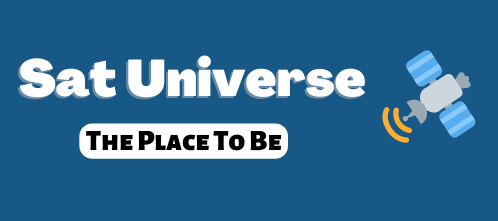***Loading Enigma 2 using USB stick for Cuberevo for Newbies***
Here's how to load DGS software in flash & have E2 image loaded onto USB stick- advantage over flash is it has bigger memory for all the add ons, etc made simple
1) Install DGS based software into flash using 'Flashtools program'
for ease of use we will use 'NLB 9580'
found here http://www.sat-universe.com/showthread.php?t=126632
2)Install Multiboot config software using 'Flashtools' program
found here http://www.sat-universe.com/showthread.php?t=113760
3)Download E2 USB software -such as this
http://www.sat-universe.com/showthread.php?t=131730
but dont unzip/unrar
4)Amend your network settings accordingly so using DCC program you can communicate with your box
5)Switch on box & install USB stick -again we will use a Sandisk Cruzer micro 2gb stick -you can use larger memory sticks but as usb stick port is next to HDMI socket its easier to use a smaller in size -not memory!
6)With stick installed -open up DCC program & check box is connected
7)Select FTP, then MNT & if stick is installed it will show USB & USB0
8)Using DCC select Telnet-you should see 'cuberevo' command prompt
9) Type mount & enter -some data should appear followed by 'cuberevo' command prompt
10)Type the following command umount /mnt/usb/usb0 then enter
11)Type fdisk /dev/sdb -then enter
12)Type p & enter & it should show current partitions on USB stick
13)Type d & enter -this will delete all partitions
14)Type p & enter & it should show no partitions on stick
15)Type n & enter -this will create a new partition on stick
16)Type p & enter -to create a primary partition
17)Type 1 & enter & enter again
18) Type w to write changes & save & exit- This should have created a linux partition on your USB stick
19)To format stick type mkfs.ext3 /dev/sdb1 & enter
20)Wait until 'cuberevo' command prompt appears then mount the stick by typing mount t ext3 /dev/sdb1 /mnt/usb/usb0
21)Once cuberevo command prompt appears select FTP -then mnt/usb/usb0
22)Locate E2 USB file & transfer (FTP) across to USB stick
23)Select 'telnet' & type cd /mnt/usb/usb0
24)Type the following command tar xvzf PKT mod 5.5 Tideglo rev.5.5 9000.tar.gz (if this is the image used) & enter (You may wish to rename the file to something smaller)
25)The selected image will take sometime to load & decompress
22)The cuberevo command prompt will appear once its loaded
23)Reboot your box & select which image you wish to boot 3 for original image or 2 if you want to boot USB stick & use HDD for example
Hold button on remote for approx 6 seconds
24)When E2 loads for first time message appears on front display -wait 3 minutes -then Tideglo & loading modu message appears
25)Amend settings on box according to user
These instructions are to help folk enjoy using Enigma 2 on their Cuberevo boxes & its worked fine for me
Thanks to Bro1 & arken for your help & assistance in previous posts:thum:
I accept no responsibilty for damage to your box
Here's how to load DGS software in flash & have E2 image loaded onto USB stick- advantage over flash is it has bigger memory for all the add ons, etc made simple
1) Install DGS based software into flash using 'Flashtools program'
for ease of use we will use 'NLB 9580'
found here http://www.sat-universe.com/showthread.php?t=126632
2)Install Multiboot config software using 'Flashtools' program
found here http://www.sat-universe.com/showthread.php?t=113760
3)Download E2 USB software -such as this
http://www.sat-universe.com/showthread.php?t=131730
but dont unzip/unrar
4)Amend your network settings accordingly so using DCC program you can communicate with your box
5)Switch on box & install USB stick -again we will use a Sandisk Cruzer micro 2gb stick -you can use larger memory sticks but as usb stick port is next to HDMI socket its easier to use a smaller in size -not memory!
6)With stick installed -open up DCC program & check box is connected
7)Select FTP, then MNT & if stick is installed it will show USB & USB0
8)Using DCC select Telnet-you should see 'cuberevo' command prompt
9) Type mount & enter -some data should appear followed by 'cuberevo' command prompt
10)Type the following command umount /mnt/usb/usb0 then enter
11)Type fdisk /dev/sdb -then enter
12)Type p & enter & it should show current partitions on USB stick
13)Type d & enter -this will delete all partitions
14)Type p & enter & it should show no partitions on stick
15)Type n & enter -this will create a new partition on stick
16)Type p & enter -to create a primary partition
17)Type 1 & enter & enter again
18) Type w to write changes & save & exit- This should have created a linux partition on your USB stick
19)To format stick type mkfs.ext3 /dev/sdb1 & enter
20)Wait until 'cuberevo' command prompt appears then mount the stick by typing mount t ext3 /dev/sdb1 /mnt/usb/usb0
21)Once cuberevo command prompt appears select FTP -then mnt/usb/usb0
22)Locate E2 USB file & transfer (FTP) across to USB stick
23)Select 'telnet' & type cd /mnt/usb/usb0
24)Type the following command tar xvzf PKT mod 5.5 Tideglo rev.5.5 9000.tar.gz (if this is the image used) & enter (You may wish to rename the file to something smaller)
25)The selected image will take sometime to load & decompress
22)The cuberevo command prompt will appear once its loaded
23)Reboot your box & select which image you wish to boot 3 for original image or 2 if you want to boot USB stick & use HDD for example
Hold button on remote for approx 6 seconds
24)When E2 loads for first time message appears on front display -wait 3 minutes -then Tideglo & loading modu message appears
25)Amend settings on box according to user
These instructions are to help folk enjoy using Enigma 2 on their Cuberevo boxes & its worked fine for me
Thanks to Bro1 & arken for your help & assistance in previous posts:thum:
I accept no responsibilty for damage to your box