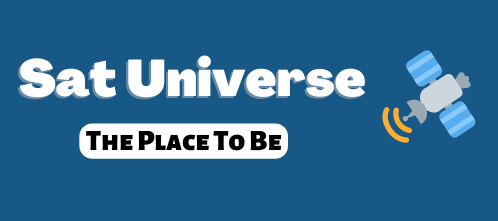manic01
Super VIP
- Messages
- 3,329
Al credit to ytumas for this guide to return to lower versions of viark which also works on the TM5402 M4
We have to have a USB properly formatted in FAT32, then we put the FW on that we need
1. Format a USB to FAT32.
2. Rename the software to "update.bin" and copy to the USB. (in my case I have put UPDATE.BIN in uppercase).
3. With the stb completely disconnected from the power supply, we insert the front USB.
4. Connect the power supply and press (hold down) the POWER button on the front of the receiver.
5. The letters USB will appear and without stopping pressing the POWER button, we wait until the letters "-ES-" appear (it takes a while) on the display, at that moment we release it and the recovery will begin, we must wait for it to do all the sequence and leave it until the deco restarts
Note: if the recovery fails, try several more times, as it sometimes fails.
We have to have a USB properly formatted in FAT32, then we put the FW on that we need
1. Format a USB to FAT32.
2. Rename the software to "update.bin" and copy to the USB. (in my case I have put UPDATE.BIN in uppercase).
3. With the stb completely disconnected from the power supply, we insert the front USB.
4. Connect the power supply and press (hold down) the POWER button on the front of the receiver.
5. The letters USB will appear and without stopping pressing the POWER button, we wait until the letters "-ES-" appear (it takes a while) on the display, at that moment we release it and the recovery will begin, we must wait for it to do all the sequence and leave it until the deco restarts
Note: if the recovery fails, try several more times, as it sometimes fails.