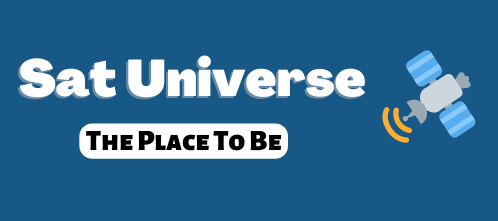Digital LCD skin v2.5(upd) for DM7025/7025+ (v.201 & 1.3 also included)
The 2 attached pics with yellow layout, displayed from organic diode display (OLED), has been retrived from v2.5 & v2.1, the mtv one displayed from classic led is v.1.3 related.
Thanks to Aladin for plugin releases
Thanks to black33® for Sly IT picons package
Code:
********************
* english documentaion *
********************
Before the instalation on the gemini put off Show Satposition on BluePannel->Settings->Infobar.
The LCD-Digital-SKin changes the view of the lcd-display.
Systemrequireries:
- About 3,6 MB on your CF-xard or in the flash, if you haven't a CF-card.
If you have 3.6 MB you can use the Lcd-Digital-Skin >= 2.0.
Otherwise you should use the Version 1.3.
Skins
The version after 2.0 have more skins for selection. You can
select one of the following skins:
1. LcdDigital - Thats the skin of version 1.3
2. LcdDigitalLogo - That is the LCDDigital-Skin with transmitter-
picon instead of the transimtter name.
3. LcdLogoFortschritsanzeige - This is a skin with a transmitter-
picon and a big progression bar.
4. LcdLogo - This is a skin only with a big transmitter-picon
5. LcdDigitalSpezial - This is a skin with a big progressbar and
a chaniging transmitter-picon/clock.
6. MainMenu - This is the LcdDigitalSpezial-Skin with the
default mainmenu for all skins.
On Skins with transmitter-picon, the transmitter-picon will blink
during a recordng.
New-installation/Update
1. Copy the lcd-digital-skin_2.0_mipsel.ipk to /tmp
2. make a telnet login
3. ipkg install /tmp/lcd-digital-skin_2.0_mipsel.ipk
4. reboot
Deinstallation
2. Make a telnet login
3. ipkg remove lcd-digital-skin
4. reboot
Configuration
You can configure the LCD-Digital-Skin over menu->extensions->LCD-Digital-Skin.
1. LcdDigital-Plugin: - Here you can put the LcdDigital-Plugin on/off
2. Skin: - Here you can select the LcdDigital-Skin
3. Sendertextlänge: - Here you can cut the length in characters of the transmittername
4. Sendertextgröße: - Here you can change the size of the transmittername
5. (Screenname1): - Here you can put on/off the 1. screen individualy
6. (Screenname2): - Here you can put on/off the 2. screen individualy
7. (Screenname3): - Here you can put on/off the 3. screen individualy
8. and so on
You see only screens of the selected skin.
On default you see the skin of the version 1.x.
By example you can make the transmitter-text bigger with the follwing settings:
Senderlänge = 10
Sendertextgröße = 120
How can I make my own transmitter-picons
The tranmitter-picons are in the follwing directories:
/media/cf/LcdDigital/LcdDigitalPicons/Picons{Gross,Klein,Mittel}
The transmitter-picons have the name of the transmitter and they are
png-files. The png-files have the following properties:
1. 8 Bit greyline PNG-Bitmap
2. Representation: Inverse
3. Size: PiconsGross - 120 x 64
PiconsMittel - 93 x 50
PiconsKlein - 56 x 30
How can I make my own skin
The skins ara in the follwoing directory:
/media/cf/LcdDigital/LcdDigitalSkins
Here you find the skins as XML-files.
By Example: MainMenu.xml
Code:
<skin on="on">
<basisskin name="LcdLogoFortschritsanzeige.xml"></basisskin>
<fonts>
<font filename="lcd_digital.ttf" name="LCDDIGI" scale="100" />
<font filename="demo.ttf" name="DEMO" scale="100" />
</fonts>
<!-- Main menu -->
<screen name="menu_mainmenu" position="150,150" size="420,285" title="Main menu" >
<widget source="title" render="Label" position="170,10" size="280,35" font="Regular;23" />
<widget source="menu" render="Listbox" position="170,55" size="230,225" scrollbarMode="showOnDemand" >
<convert type="StringList" />
</widget>
<widget source="menu" render="Pixmap" pixmap="skin_default/menu/shutdown.png" position="20,20" size="128,128" >
<convert type="MenuEntryCompare">standby_restart_list</convert>
<convert type="ConditionalShowHide" />
</widget>
</screen>
</skin>The LCD-Digital-Skin have a <skin>-tag with a <basisskin>-,<fonts>- and some <screen>-tags.
With the "on" property you can decide if the skin will be shown in the skin-selection of the setup.
When you set on="off" you set a base-skin and you can not select it on the setup.
Skins can be inherit. You define it with the <basisskin>-tag. In the example above the MainMenu
inhertits all fonts and sreens from LcdLogoFortschritsanzeige and overload the fonts "LCDDIGI",
"DEMO" and the Screen "menu_mainmenu". The order of the inherits folows:
1. Skin from python-code
2. default-skin (default,nemesis,and so on)
3. base-skin
4. first derivation
5. second derivation
6. third derivation
7. and so on
The <screen>-Tags and the <fonts>-Tag are the same as for normal skins.
IMPORTANT:
1. Make and work on copy of your own-skin. Don't use the default skin-names, because they can be lost on a update.
2. When you become repeatimg bluescreens you can stop them with the following commands:
1. Make a telnet login
2. lcddigital off
Have many success