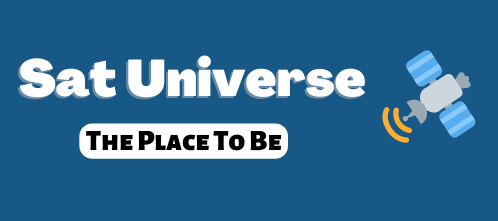IP setup Manual and Auto
In the accessory section of the menu select "Network"
Under IP Setup you will find "Network Setting"
Selecting Auto will allow your DHCP enabled router to assign an IP address to your spiderbox, allowing it to connect to your network and so be able to connect to the outside world through the router.
This will be set to Auto by default.
You will see the IP address of your spiderbox there.
You will also see values for the Subnet mask, Gateway, 1st DNS, 2nd DNS and the MAC address of your spiderbox.
If you want to keep the IP address of your spiderbox constant, change to manual. The entries will still be there but can be edited. There's really no need to so this unless you are connecting to a server on your LAN. (If you don't know what that means, don't worry about it, you're not going to)
The Subnet Mask will always have the value 255.255.255.000
The Gateway is the IP of your router.
the 1st DNS is also the IP of your router
the 2nd DNS can be left blank, or you can put the address of your router in there too.
The MAC address is the Media Access Control of your spiderbox. It's set by the manufacturer, identifies your exact box and cannot be changed.
-------------------------------------------------
In the event that Auto does not work, and your router is not using DHCP to assign an IP to your spiderbox, you need to fo the following.
Go to a PC connected to your router.
Clisk on Start - Run
enter the word cmd in the popup box and click ok
Whe the dos box opens up, after the C-prompt (C:\ etc.) tyoe ipconfig and press enter
You will see the information you need there in the form
IP address 192.168.aaa.xxx
Subnet mask: 255.255.255.0
Deault Gateway: 192.168.aaa.xyz
aaa and xxyz are numbers only.
The default gateway is the router address.
Do not use different digits from the aaa part for any IP on your network, they will always be the same 3 digits. Normally 001 or 000, but sometimes 002.
You can now assign an IP manually to your spiderbox using the manual setting described above.
To test for a vacant IP number
Pick a number 192.168.aaa.xyz and at the C:\ prompt, type
ping 192.168.aaa.xyz
If you get the message "Request timed out", then that IP is unised and you can assign it to your spiderbox.
This is about as clear as this can get, so use the Auto if at all possible.
In the accessory section of the menu select "Network"
Under IP Setup you will find "Network Setting"
Selecting Auto will allow your DHCP enabled router to assign an IP address to your spiderbox, allowing it to connect to your network and so be able to connect to the outside world through the router.
This will be set to Auto by default.
You will see the IP address of your spiderbox there.
You will also see values for the Subnet mask, Gateway, 1st DNS, 2nd DNS and the MAC address of your spiderbox.
If you want to keep the IP address of your spiderbox constant, change to manual. The entries will still be there but can be edited. There's really no need to so this unless you are connecting to a server on your LAN. (If you don't know what that means, don't worry about it, you're not going to)
The Subnet Mask will always have the value 255.255.255.000
The Gateway is the IP of your router.
the 1st DNS is also the IP of your router
the 2nd DNS can be left blank, or you can put the address of your router in there too.
The MAC address is the Media Access Control of your spiderbox. It's set by the manufacturer, identifies your exact box and cannot be changed.
-------------------------------------------------
In the event that Auto does not work, and your router is not using DHCP to assign an IP to your spiderbox, you need to fo the following.
Go to a PC connected to your router.
Clisk on Start - Run
enter the word cmd in the popup box and click ok
Whe the dos box opens up, after the C-prompt (C:\ etc.) tyoe ipconfig and press enter
You will see the information you need there in the form
IP address 192.168.aaa.xxx
Subnet mask: 255.255.255.0
Deault Gateway: 192.168.aaa.xyz
aaa and xxyz are numbers only.
The default gateway is the router address.
Do not use different digits from the aaa part for any IP on your network, they will always be the same 3 digits. Normally 001 or 000, but sometimes 002.
You can now assign an IP manually to your spiderbox using the manual setting described above.
To test for a vacant IP number
Pick a number 192.168.aaa.xyz and at the C:\ prompt, type
ping 192.168.aaa.xyz
If you get the message "Request timed out", then that IP is unised and you can assign it to your spiderbox.
This is about as clear as this can get, so use the Auto if at all possible.