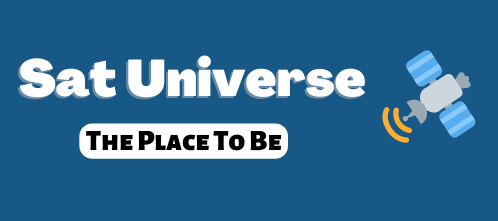Attempting the following but every time I reboot all changes are gone
I am following the instructions to the letter!!!!
Azbox HD Elite
Firmware version 0.9.5402
CCcam 2.1.1 Tutorial for AzBox HD
1. Download and extract on Your PC archive Cccam 2.1.1 AzBox HD.rar
2. Connect on Your AzBox HD by FTP manager 3. Enter the /EMU directory and transfer there directory lib which is
located in extracted archive on Your PC. When transfer is finished
select all files and give CHMOD 755 to them.
4. Now, enter the OpenXCAS folder on AzBox HD receiver, so You will
have /EMU/OpenXCAS , and transfer there two files : module.seq and
openxcas.conf which are located in OpenXCAS folder of extracted
archive. Give CHMOD 755 to that two files.
5. Now transfer in /EMU/OpenXCAS folder named as dvbapiCAS which is
located in OpenXCAs directory of extracted archive. Enter in that
directory, so You will have /EMU/OpenXCAS/dvbapiCAS and give CHMOD 755
to 3 files : dvbapi.sh , dvbapi_module and openxcas.conf .
6. Do not forget to add Your C or N lines to CCcam.cfg file which is located inside of /EMU/lib directory.
7. After You start dvbapiCAS from Plug-ins -> OpenXCAS -> Camd
activation & priority , You can test if CCcam is running by
entering this in Your Web browser : azboxhdip:16001 , in my Case, my AzBox HD in my LAN has IP adress 192.168.1.65, so I am entering 192.168.1.65:16001 .
That is all for now, with this You have CCcam 2.1.1 Client and Server Installed on Your AzBox HD device . ”
Tags:
I am following the instructions to the letter!!!!
Azbox HD Elite
Firmware version 0.9.5402
CCcam 2.1.1 Tutorial for AzBox HD
1. Download and extract on Your PC archive Cccam 2.1.1 AzBox HD.rar
2. Connect on Your AzBox HD by FTP manager 3. Enter the /EMU directory and transfer there directory lib which is
located in extracted archive on Your PC. When transfer is finished
select all files and give CHMOD 755 to them.
4. Now, enter the OpenXCAS folder on AzBox HD receiver, so You will
have /EMU/OpenXCAS , and transfer there two files : module.seq and
openxcas.conf which are located in OpenXCAS folder of extracted
archive. Give CHMOD 755 to that two files.
5. Now transfer in /EMU/OpenXCAS folder named as dvbapiCAS which is
located in OpenXCAs directory of extracted archive. Enter in that
directory, so You will have /EMU/OpenXCAS/dvbapiCAS and give CHMOD 755
to 3 files : dvbapi.sh , dvbapi_module and openxcas.conf .
6. Do not forget to add Your C or N lines to CCcam.cfg file which is located inside of /EMU/lib directory.
7. After You start dvbapiCAS from Plug-ins -> OpenXCAS -> Camd
activation & priority , You can test if CCcam is running by
entering this in Your Web browser : azboxhdip:16001 , in my Case, my AzBox HD in my LAN has IP adress 192.168.1.65, so I am entering 192.168.1.65:16001 .
That is all for now, with this You have CCcam 2.1.1 Client and Server Installed on Your AzBox HD device . ”
Tags: