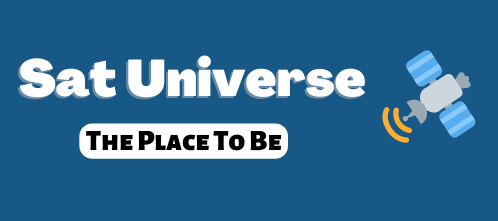Enigma2 for DM500
Enigma2 port for DM500. Consists of the linux root filesystem,
the kernel image can be either used from the flash or loaded using TFTP/BOOTP.
Extract the contents of the package to an exported directory (e.g. "/tftpboot/dm500-e2") on the NFS server PC.
Boot your dreambox with a serial connection (115200, 8, n, 1) to a PC enabled.
Hit backspace at the bootloader's "PPC load"-prompt and proceed with one of the following setups.
Simple setup kernel init parameters, only NFS export /tftpboot on server 192.168.0.1:
ip=192.168.0.2:192.168.0.1:192.168.0.100:255.255.255.0:: ff root=/dev/nfs rw nfsroot=192.168.0.1:/tftpboot/dm500-e2,v3,nolock console=ttyS0,115200 quiet
ff root=/dev/nfs rw nfsroot=192.168.0.1:/tftpboot/dm500-e2,v3,nolock console=ttyS0,115200 quiet
Advanced setup kernel init parameters, with DHCP + BOOTP server:
root=/dev/nfs rw ip=dhcp console=ttyS0,115200 quiet
Gracias a suomipoeka
Enigma2 port for DM500. Consists of the linux root filesystem,
the kernel image can be either used from the flash or loaded using TFTP/BOOTP.
Extract the contents of the package to an exported directory (e.g. "/tftpboot/dm500-e2") on the NFS server PC.
Boot your dreambox with a serial connection (115200, 8, n, 1) to a PC enabled.
Hit backspace at the bootloader's "PPC load"-prompt and proceed with one of the following setups.
Simple setup kernel init parameters, only NFS export /tftpboot on server 192.168.0.1:
ip=192.168.0.2:192.168.0.1:192.168.0.100:255.255.255.0::
Advanced setup kernel init parameters, with DHCP + BOOTP server:
root=/dev/nfs rw ip=dhcp console=ttyS0,115200 quiet
Gracias a suomipoeka