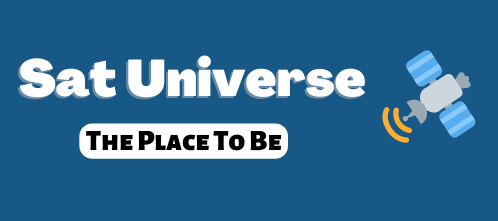Firmware update via FTP - Howto
Here a small howto get new firmware updated via FTP.
1. Preparation Network
Method A (recommended):
In the router DHCP to ON, then the same in the HD1 under "Main Menu" -> "Settings" -> "Network" ... The HD1 and your PC will automatically reboot to get the correct LAN settings
Method b:
Manual setting of the LAN connection in under a) above menu
It is only the IP address and subnet important for a manual update via FTP
Example: Your router has the IP 192.168.1.1 and subnet 255.255.255.0 ... then lodge with the HD1 e.g. selbes an IP 192.168.1.111 and subnet 255.255.255.0 So
ditto then on the PC, but uses different IP ne as the router and the HD1 in the same address space ... e.g. 192.168.1.100
2. FTP Setup Connection
Used the TotalCommander as an FTP client, but there are indeed enough to others.
TC gibts here as a 30 days trial -> http://www.ghisler.com
See the FTP connection is then established as in the screenshot ... Of course you wear then add the IP of your HD1.
User root
Password is CoolStream

After "Connect" and the new software, for example Copy xxx.img "in the directory / tmp.
After the copy ftp connection can be separated again.
3. Software Updates
Menu button on the remote (FB) Press ... you get the following picture ... select "Service"

OK button and you should see the following menu:

now even the update mode to "manual / ftp" put

then go down to "search for software"

... OK and the new firmware should be found ... Select and confirm this ...

... The question with "Yes" or OK to confirm

... the fix is running ...

After the update, the box will restart automatically ... Have fun with the new firmware!
thanks to the author
Here a small howto get new firmware updated via FTP.
1. Preparation Network
Method A (recommended):
In the router DHCP to ON, then the same in the HD1 under "Main Menu" -> "Settings" -> "Network" ... The HD1 and your PC will automatically reboot to get the correct LAN settings
Method b:
Manual setting of the LAN connection in under a) above menu
It is only the IP address and subnet important for a manual update via FTP
Example: Your router has the IP 192.168.1.1 and subnet 255.255.255.0 ... then lodge with the HD1 e.g. selbes an IP 192.168.1.111 and subnet 255.255.255.0 So
ditto then on the PC, but uses different IP ne as the router and the HD1 in the same address space ... e.g. 192.168.1.100
2. FTP Setup Connection
Used the TotalCommander as an FTP client, but there are indeed enough to others.
TC gibts here as a 30 days trial -> http://www.ghisler.com
See the FTP connection is then established as in the screenshot ... Of course you wear then add the IP of your HD1.
User root
Password is CoolStream
After "Connect" and the new software, for example Copy xxx.img "in the directory / tmp.
After the copy ftp connection can be separated again.
3. Software Updates
Menu button on the remote (FB) Press ... you get the following picture ... select "Service"
OK button and you should see the following menu:
now even the update mode to "manual / ftp" put
then go down to "search for software"
... OK and the new firmware should be found ... Select and confirm this ...
... The question with "Yes" or OK to confirm
... the fix is running ...
After the update, the box will restart automatically ... Have fun with the new firmware!
thanks to the author