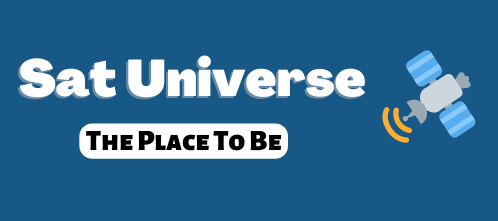Manual for Dummies Oscam + cccam
Well let's see, the manual is designed to use the MVision, which simply read newcamd (at least for what we need) with our Azbox, OSCAM exploiting the new system, new for me Clarify that without the help of colleagues from forum would not have this manual
Clarify that without the help of colleagues from forum would not have this manual
We need:
AZBoxHD
MVision Red
CCcam Installed
Get off the Oscam from here http://www.sat-universe.com/showthread.php?p=568708#post568708
* No of 2 which gives better performance when viewing on MVision
Configuration files can be found here.
1 download all the files and put them in a folder that is called
OSCAM
2nd Let's edit the following files
oscam.conf
[global]
Nice = -1
# LogFile = / dev / tty
ClientTimeout = 5
LogFile = stdout
Level = 15
CacheDelay = 120
[newcamd]
Key = 0102030405060708091011121314
Port = 50000 @ 0100:4106;
-----------------------------------
In this file all we have to deal with is the port that we'll place we want the MVision connect, and the suppliers you want.
oscam.server
[reader]
Label = newcamd
Protocol = newcamd
Device = 127.0.0.1,6002
Account = login, password
Fallback = 0
Group = 1
This is the file that would connect with cccam, remember that you have to stick cccam.cfg a login and a pass in the F: which users you.
Device = deco is the IP and port cccam.cfg
Archive users who were connected to OSCAM (from the deco MVision)
oscam.user
[account]
User = user
Pwd = password
Uniq = 0
Group = 1
You can have as many users as you like. I imagine that the more tengais worse. In principle, if only for ye shall be one.
This file is used to start the process OSCAM
openxcas.conf
[module]
name = OSCAM
daemon = OSCAM -c/PLUGINS/OpenXCAS/oscam /
version = 0.99.4:948
ALL THESE FILES ARE WITHIN PLUGINS \ OpenXCAS \ OSCAM
Within 3rd PLUGINS \ OpenXCAS
There is a file called module.seq
edit it and added a line to be called "OSCAM"
These are processes that start when launching the deco. You will find that you have those in cccam
4th Remember that all files within PLUGINS \ OpenXCAS \ OSCAM must have attributes 755
5 In the deco MVision put your username and password oscam.user file and file port oscam.conf
Attach old files oscam woork 100%
Mil gracias a Segarra
Well let's see, the manual is designed to use the MVision, which simply read newcamd (at least for what we need) with our Azbox, OSCAM exploiting the new system, new for me
We need:
AZBoxHD
MVision Red
CCcam Installed
Get off the Oscam from here http://www.sat-universe.com/showthread.php?p=568708#post568708
* No of 2 which gives better performance when viewing on MVision
Configuration files can be found here.
1 download all the files and put them in a folder that is called
OSCAM
2nd Let's edit the following files
oscam.conf
[global]
Nice = -1
# LogFile = / dev / tty
ClientTimeout = 5
LogFile = stdout
Level = 15
CacheDelay = 120
[newcamd]
Key = 0102030405060708091011121314
Port = 50000 @ 0100:4106;
-----------------------------------
In this file all we have to deal with is the port that we'll place we want the MVision connect, and the suppliers you want.
oscam.server
[reader]
Label = newcamd
Protocol = newcamd
Device = 127.0.0.1,6002
Account = login, password
Fallback = 0
Group = 1
This is the file that would connect with cccam, remember that you have to stick cccam.cfg a login and a pass in the F: which users you.
Device = deco is the IP and port cccam.cfg
Archive users who were connected to OSCAM (from the deco MVision)
oscam.user
[account]
User = user
Pwd = password
Uniq = 0
Group = 1
You can have as many users as you like. I imagine that the more tengais worse. In principle, if only for ye shall be one.
This file is used to start the process OSCAM
openxcas.conf
[module]
name = OSCAM
daemon = OSCAM -c/PLUGINS/OpenXCAS/oscam /
version = 0.99.4:948
ALL THESE FILES ARE WITHIN PLUGINS \ OpenXCAS \ OSCAM
Within 3rd PLUGINS \ OpenXCAS
There is a file called module.seq
edit it and added a line to be called "OSCAM"
These are processes that start when launching the deco. You will find that you have those in cccam
4th Remember that all files within PLUGINS \ OpenXCAS \ OSCAM must have attributes 755
5 In the deco MVision put your username and password oscam.user file and file port oscam.conf
Attach old files oscam woork 100%
Mil gracias a Segarra